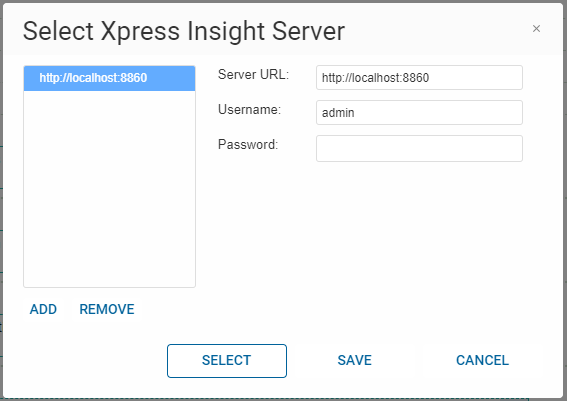Publishing the Mosel Example from FICO Xpress Workbench to FICO Xpress Insight
Edit the file and republish
We shall now verify you can make changes to the file in Xpress Workbench and publish the changes.
This exercise has confirmed the connection between your installed copies of Xpress Workbench and Xpress Insight, using the examples provided in the Xpress Workbench installation.
In the next chapter we walk through a workflow in which a business problem, formulated as a model, is transformed by stages into an interactive Xpress Insight app.
© 2001-2020 Fair Isaac Corporation. All rights reserved. This documentation is the property of Fair Isaac Corporation (“FICO”). Receipt or possession of this documentation does not convey rights to disclose, reproduce, make derivative works, use, or allow others to use it except solely for internal evaluation purposes to determine whether to purchase a license to the software described in this documentation, or as otherwise set forth in a written software license agreement between you and FICO (or a FICO affiliate). Use of this documentation and the software described in it must conform strictly to the foregoing permitted uses, and no other use is permitted.