Publishing Workbooks Manually via Tableau Desktop
- From Tableau, click . Enter the server credentials. For more information about the Tableau username and password, see the Xpress Insight Installation Guide.
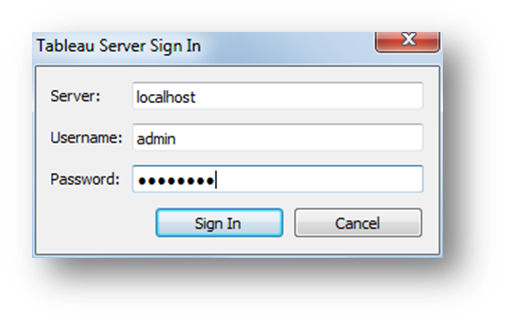
Signing In
- Click Sign In to display the Publish Workbook to Tableau Server dialog.
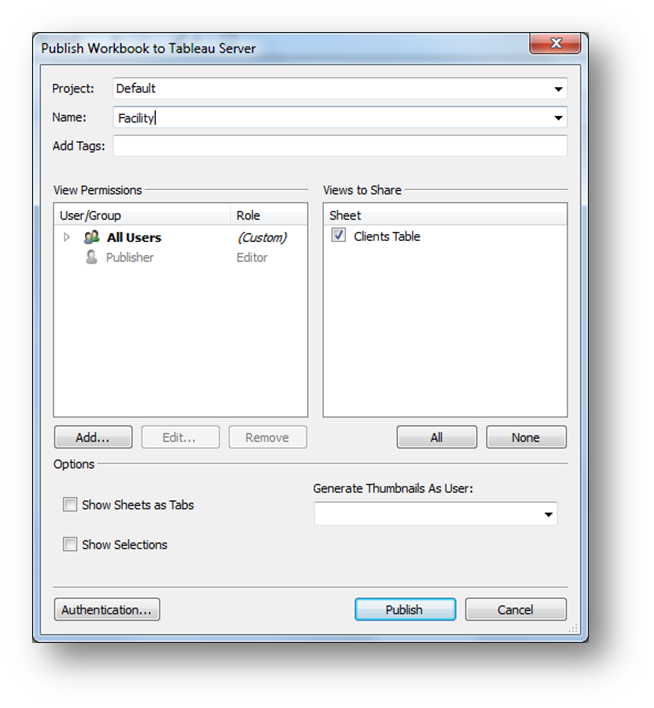
The Publish Workbook Dialog
- Click Authentication and change the database password storage from Prompt to Embedded.
- Click Publish.
 Note The name entered in the dialog should match the workbook attribute defined in the app companion file for Tableau workbook.
Note The name entered in the dialog should match the workbook attribute defined in the app companion file for Tableau workbook.A preview of the published view displays as shown. Do not worry if the view is empty. This is due to the security filters that have been added to the view.
- Close the preview window and exit Tableau Desktop.
© 2001-2020 Fair Isaac Corporation. All rights reserved. This documentation is the property of Fair Isaac Corporation (“FICO”). Receipt or possession of this documentation does not convey rights to disclose, reproduce, make derivative works, use, or allow others to use it except solely for internal evaluation purposes to determine whether to purchase a license to the software described in this documentation, or as otherwise set forth in a written software license agreement between you and FICO (or a FICO affiliate). Use of this documentation and the software described in it must conform strictly to the foregoing permitted uses, and no other use is permitted.

