Creating a Workbook with Tableau Desktop
- Open Tableau and create a workbook.
- Click to display the following screen:
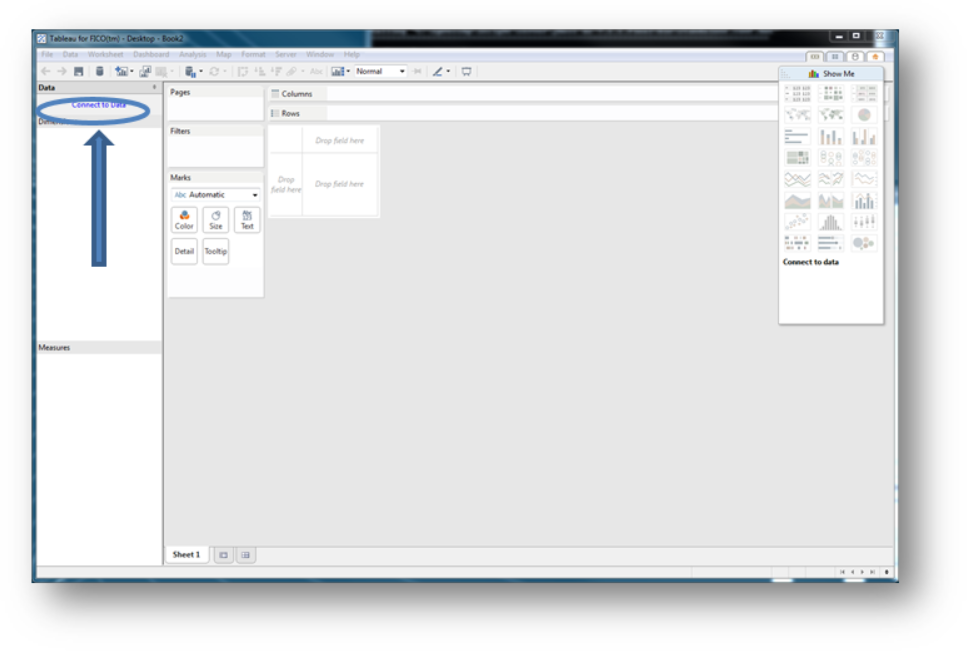
Creating a Tableau Workbook
- Click Connect to Data. To generate a datasource for this workbook, click PostgreSQL, which is the database type used by Xpress Insight.
You can instead use a data source configured in the companion file which is already published to Xpress Insight.
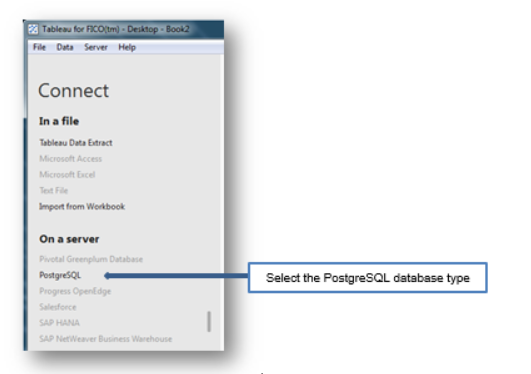
Creating a Datasource
To use a published data source, click Tableau Server (rather than PostgreSQL) and select the datasource from the list. Skip to step 11.
- From the PostgreSQL Connection form, enter the name of the server where the Xpress Insight server is installed (the default is localhost) and database (insightmirror), and the username and password. The publisher user account should be used in this circumstance. Be sure to check with your administrator if you do not have this information.
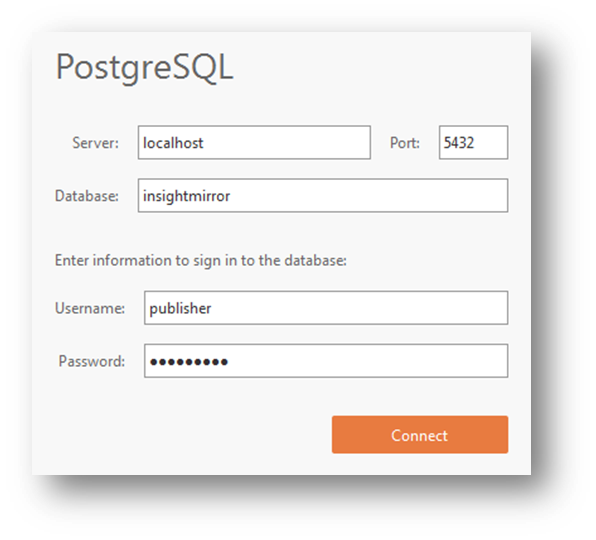
Specifying PostgreSQL Details
- Click Connect.
- Change the connection name to Facility Data Source.
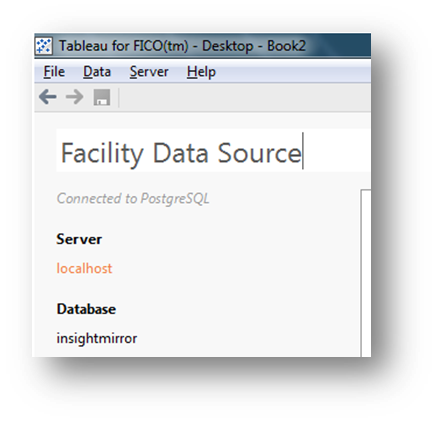
Editing the Connection Name
- Drag the facility_clients table into the query designer.
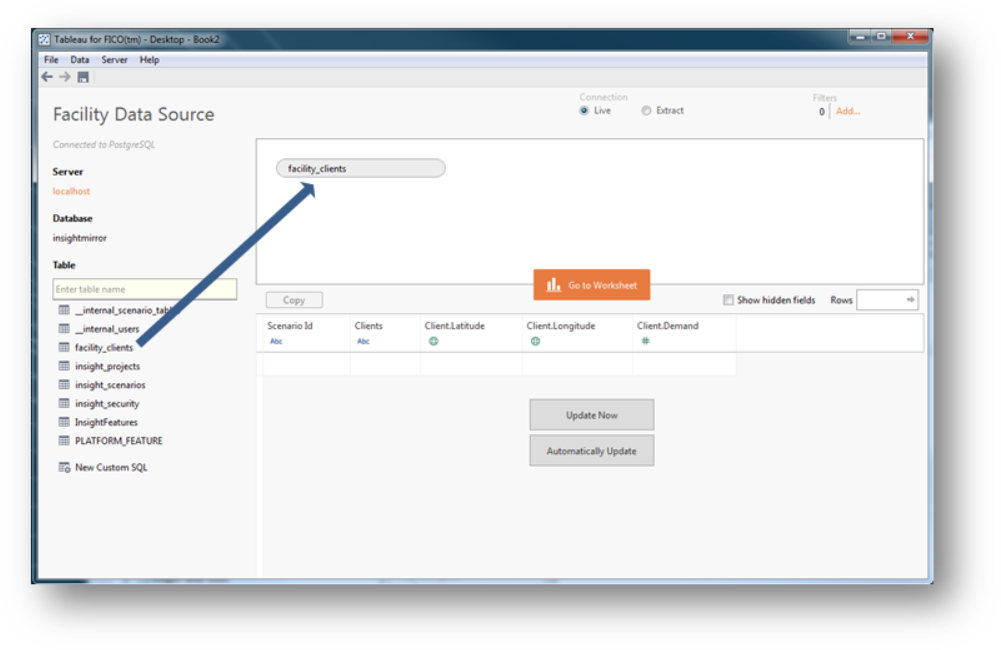
Using the Query Designer
- D rag insight_scenarios into the query designer and select Scenario Id as the Data Source join and Id as the insight_scenarios join.
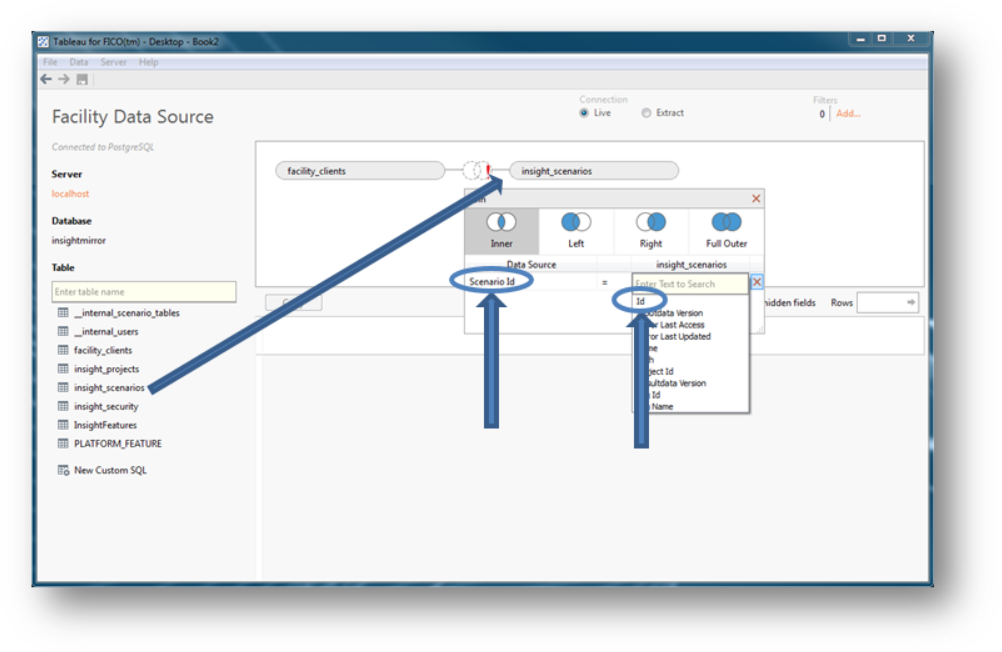
Creating a Join
- To secure the workbook drag the insight_security table into the query designer. The join is automatically established.
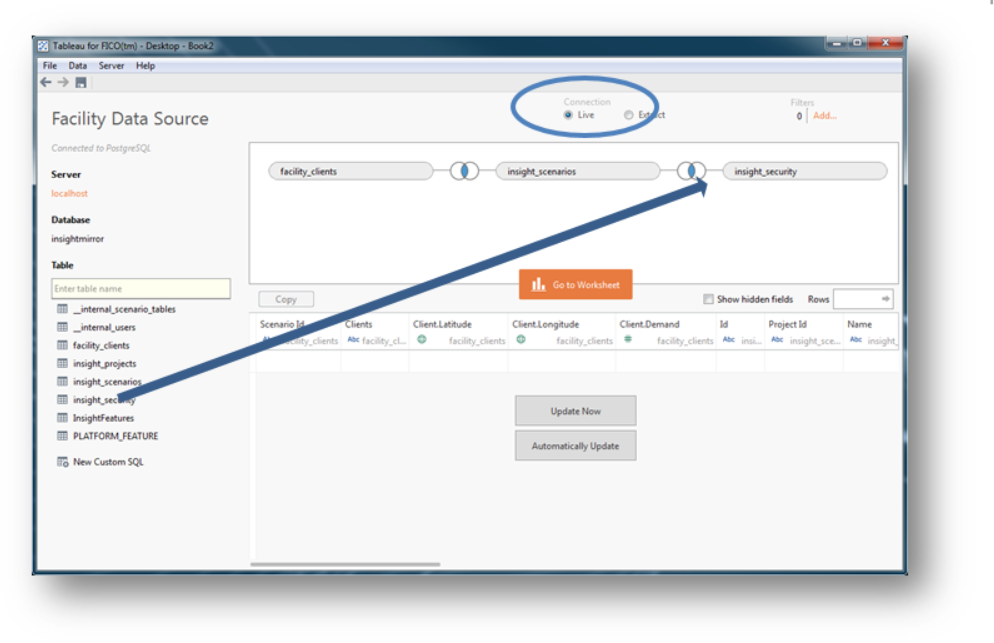
Securing the Workbook
- Ensure the Live Connection option is selected and verify the data source by clicking the Update Now button.
 Important Be sure to always choose the Live connection option to ensure that the Tableau view always shows live data from the mirror and not cached data.
Important Be sure to always choose the Live connection option to ensure that the Tableau view always shows live data from the mirror and not cached data. Note The scenario_id and insight_security table filters must be added to Tableau views to ensure correct behavior when used within Xpress Insight. The scenario_id filter restricts the workbook to show only the scenarios selected by the user. The security filters ensure the workbook only contains data that the user is authorized to view.
Note The scenario_id and insight_security table filters must be added to Tableau views to ensure correct behavior when used within Xpress Insight. The scenario_id filter restricts the workbook to show only the scenarios selected by the user. The security filters ensure the workbook only contains data that the user is authorized to view. - After you have selected how you want to connect to your data, click Go to Worksheet and the Tableau workbook displays as shown in the following example. Rename the Sheet 1 tab to Clients Table by double-clicking on the Sheet 1 tab.
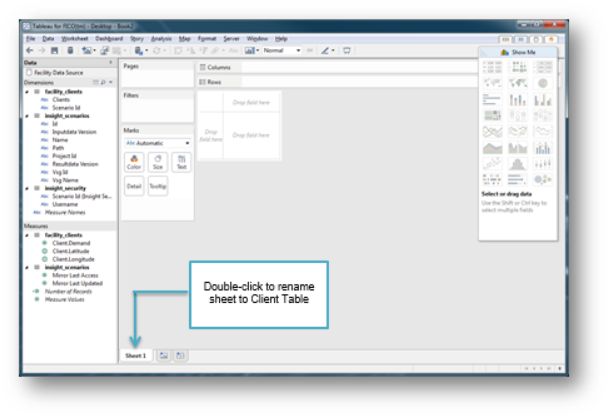
Renaming the Worksheet
- Apply the user security filter onto the data source. First sign into Tableau server by selecting the menu option Server - Sign in.
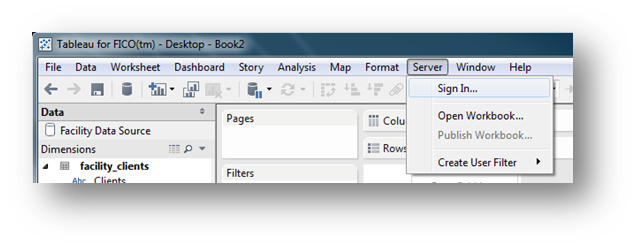
Signing in to the Tableau Server
- And enter the name of the Tableau server and credentials that have publish rights to Tableau server.
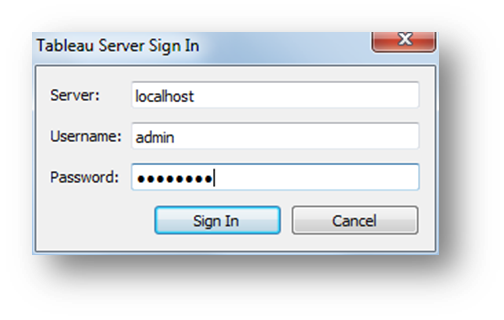
Entering Credentials
 Note This step is optional but is recommended as it gives Tableau a user context and allows the user to see the data as seen by this user. This is useful when testing the data source.
Note This step is optional but is recommended as it gives Tableau a user context and allows the user to see the data as seen by this user. This is useful when testing the data source. Note The user account should be one that is currently associated to an Xpress Insight user. The Xpress Insight user should have access to the app the Tableau data source is defined for, and the ability to run one or more scenarios for the app.
Note The user account should be one that is currently associated to an Xpress Insight user. The Xpress Insight user should have access to the app the Tableau data source is defined for, and the ability to run one or more scenarios for the app. - Select the menu option Edit Data Source Filters.
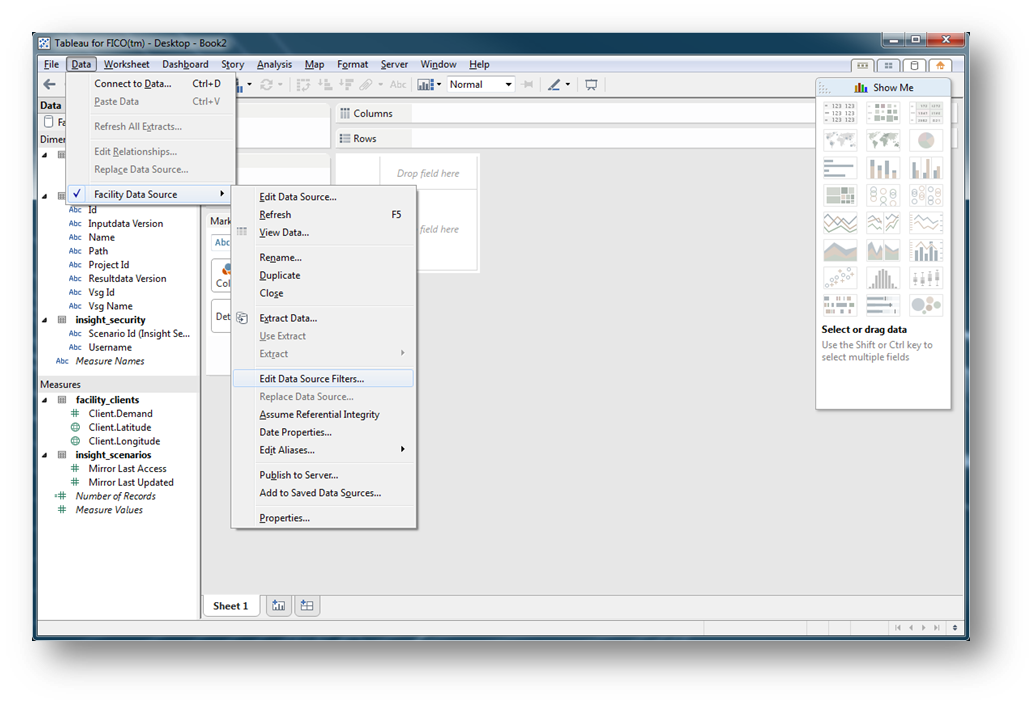
Selecting 'Edit Data Source Filters'
- Click Add.
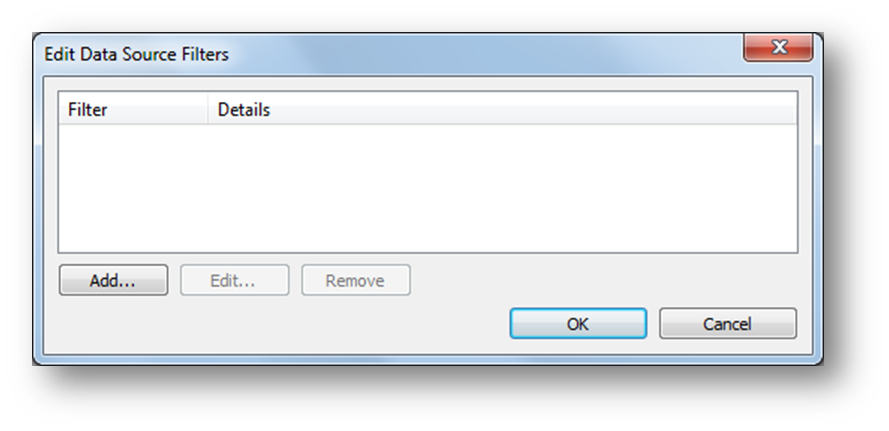
Adding a Data Source Filter
- Select username then click OK.
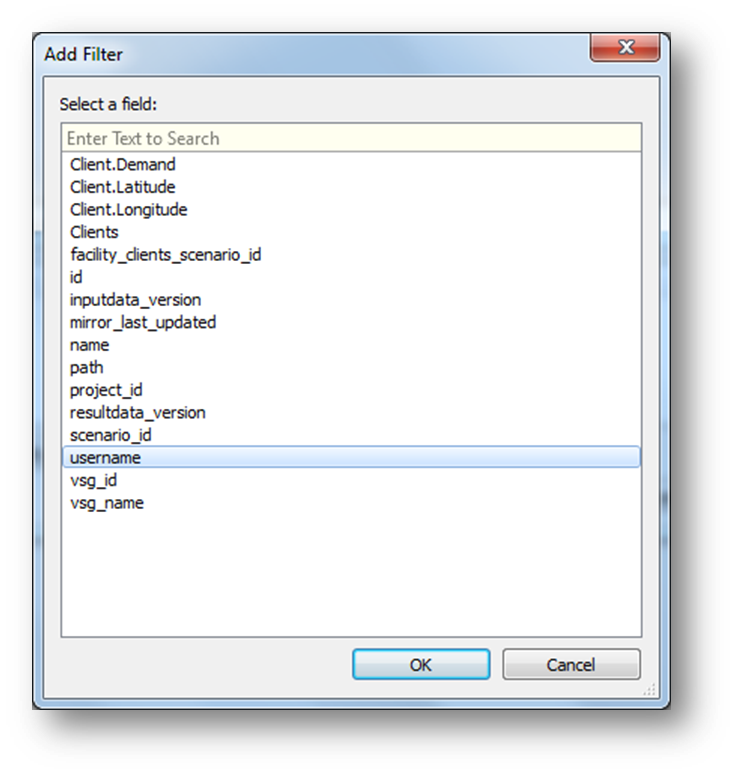
Associating the Filter with username
- Click on the radio button located next to the By formula label and then enter the following formula into the field.
[username] = USERNAME()
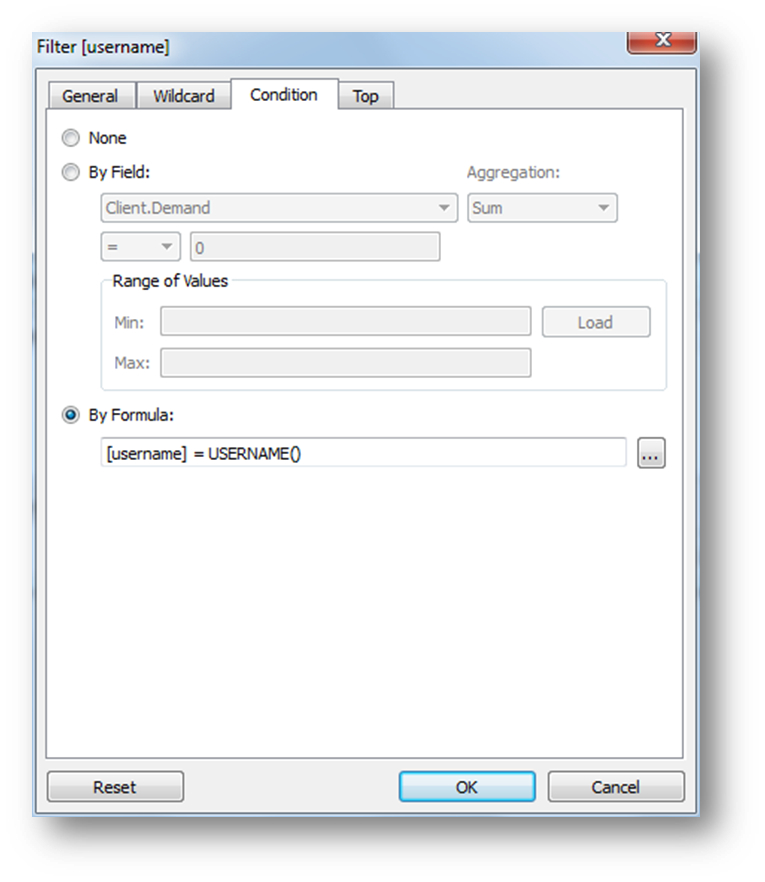
Entering the Filter Formula
- Click OK.
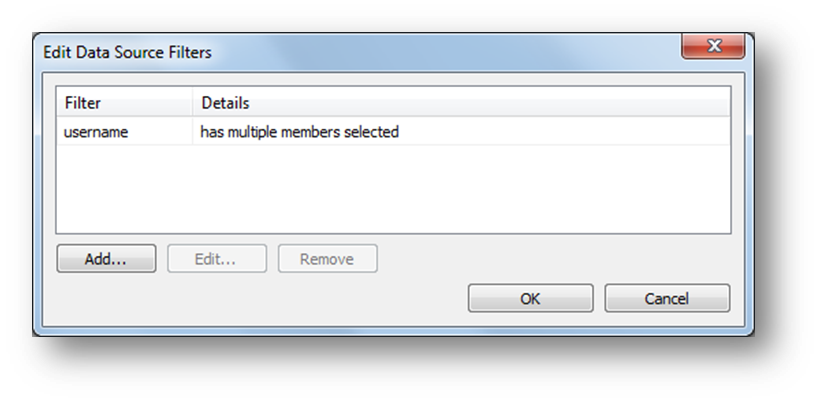
Data Source Filter has been Added

|
Note When using the Tableau
Viz in Tooltip feature, available in Tableau 10.5 onwards, the scenario id filter will not be automatically applied to the tool tip view. It is recommended that you use the same data source in both views and use the right-click context menu on the scenario id
Apply to Worksheets -
All Using This Data Source or
Selected Worksheets to include the tooltip view. If this is not possible, then the tooltip view should use data blending to link in the data source from the view you want the tooltip to be used on and then use
Apply to Worksheets to apply the filter.
|

|
Note Tableau changed the version naming format after 10.5 to use year of issue and incremental version, starting with
2018.1.
|
© 2001-2020 Fair Isaac Corporation. All rights reserved. This documentation is the property of Fair Isaac Corporation (“FICO”). Receipt or possession of this documentation does not convey rights to disclose, reproduce, make derivative works, use, or allow others to use it except solely for internal evaluation purposes to determine whether to purchase a license to the software described in this documentation, or as otherwise set forth in a written software license agreement between you and FICO (or a FICO affiliate). Use of this documentation and the software described in it must conform strictly to the foregoing permitted uses, and no other use is permitted.

