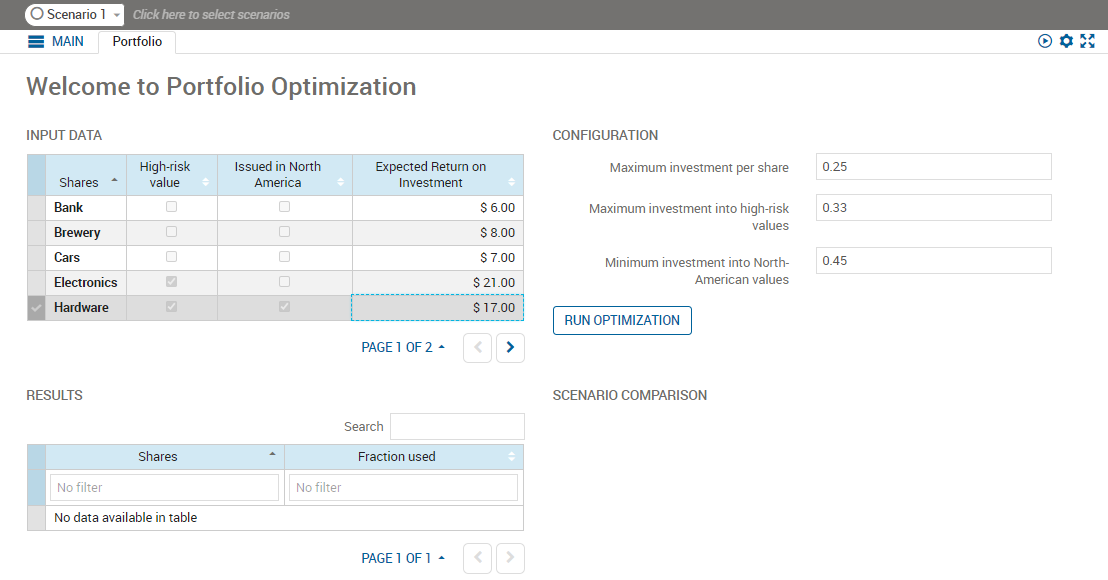The form currently only contains the basic details, this section will add columns to the Input Data table and move elements to make a more intuitive flow.
- In the foliodata.vdl file, on the artboard, locate the INPUT DATA table.
The table displays the estimated return on investment calculated in the model.
- In the Palette> Components group, click and drag a Table Column element and drop it onto the INPUT DATA table. With the column still selected on the artboard, edit the Attributes.
Set the
Data > Entity to
Shares_HighRisk.
- In the Palette> Components group, click and drag a Table Column element and drop it onto the INPUT DATA table. With the column still selected on the artboard, edit the Attributes.
Set the
Data > Entity to
Shares_NorthAmerica.
- On the artboard, in the INPUT DATA table, select the Expected Return on Investment table column and use the action toolbar to move it to be the right-most column in the table, by clicking the Reorder after button twice.
- Set the Pagination and Page size Options for the table. Select the Table element and click the Attributes tab, then expand the Options pane to edit the attributes. Set:
- Pagination to paged by selecting from the drop down
- Page size to 5.
- Select the main Section. In the Attributes pane, change the Heading to "Welcome to Portfolio Optimization".
- In the CONFIGURATION Column, select the second field named Maximum investment per share. Use the Action toolbar to move it above the Maximum invest in risky share in % field.
This change sets a logical progression to the investment decisions.
- In the lower Row, select the RESULTS column. Use the Action toolbar to move it to the left of the SCENARIO COMPARISON column.
The Column cannot be moved outside the containing Row.
- Optionally, edit the RESULTS column Attributes. Remove the Offset value, and set the Size to 6.
- Republish the app to Xpress Insight.
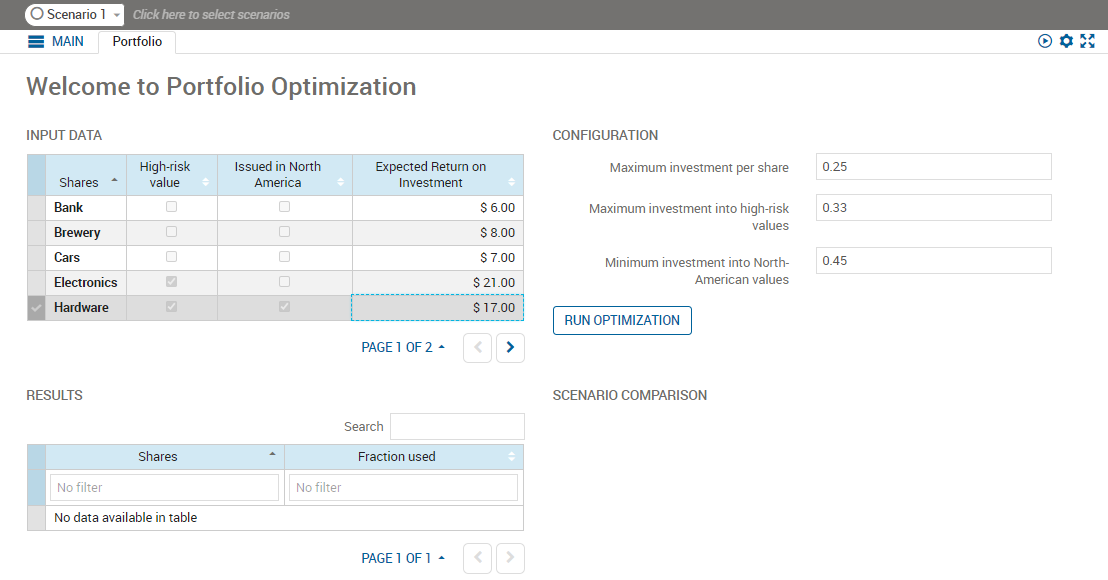
Form Layout
© 2001-2020 Fair Isaac Corporation. All rights reserved. This documentation is the
property of Fair Isaac Corporation (“FICO”). Receipt or possession of this documentation does not
convey rights to disclose, reproduce, make derivative works, use, or allow others to use it except
solely for internal evaluation purposes to determine whether to purchase a license to the software
described in this documentation, or as otherwise set forth in a written software license agreement
between you and FICO (or a FICO affiliate). Use of this documentation and the software described in
it must conform strictly to the foregoing permitted uses, and no other use is permitted.