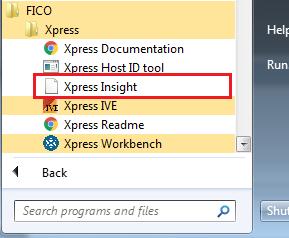Use the information in this section to make Tableau work as part of FICO® Xpress Insight.
- Open a browser and enter the URL http://localhost:8860/insightadmin.
|
|
Note If you are logged onto the host machine, a short cut to the Web Client is also available in the Windows
Start menu in the
FICO > Xpress group.
You can then click the
ADMIN link to log in to the administration pages.
|
- Log in with the username and password of admin and admin123.
The administrator's USERS page is displayed.
- Click TABLEAU in the header area.
- Scroll to the bottom of the TABLEAU page and click EDIT.
- Select the Enabled check box.
- Enter the server URL as http://localhost:<port> where <port> is the port number you noted when you installed Tableau for FICO.
- In the Tableau system user field, enter admin.
- In the Change password and Confirm password fields, enter admin123.
- Click Save and then OK if prompted.
© 2001-2020 Fair Isaac Corporation. All rights reserved. This documentation is the
property of Fair Isaac Corporation (“FICO”). Receipt or possession of this documentation does not
convey rights to disclose, reproduce, make derivative works, use, or allow others to use it except
solely for internal evaluation purposes to determine whether to purchase a license to the software
described in this documentation, or as otherwise set forth in a written software license agreement
between you and FICO (or a FICO affiliate). Use of this documentation and the software described in
it must conform strictly to the foregoing permitted uses, and no other use is permitted.