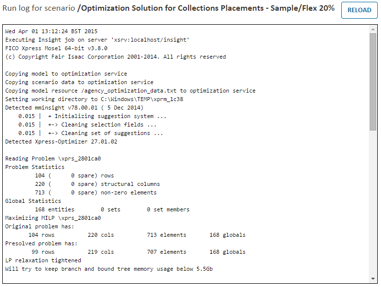This task describes how to view the run log of a scenario through the Scenario Explorer.
The run log is the output from the model and is a combination of custom logging from the developer of the model and any errors raised by the model during its execution.
- From the Home page, select the app containing the scenario.
The
App page is displayed.
- Click the Shelf to open the Scenario Explorer.
- (Optional) If you want the scenario to be placed on the App page shelf, select a scenario.
- Hover over the scenario name and click the Open Menu
 icon.
icon.
- Select View Run Log from the pop-up list.
The log of the processes worked through for the last time the scenario was run is displayed in a separate browser tab. A typical run log would start like this example:
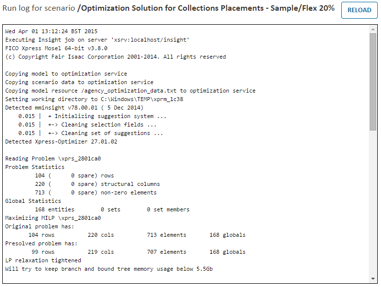
|
|
Note If the scenario has not been run only the header information is shown in the log.
|
- Close the browser tab when you have finished with the log.
- Click CLOSE to close the Scenario Explorer.
© 2001-2020 Fair Isaac Corporation. All rights reserved. This documentation is the
property of Fair Isaac Corporation (“FICO”). Receipt or possession of this documentation does not
convey rights to disclose, reproduce, make derivative works, use, or allow others to use it except
solely for internal evaluation purposes to determine whether to purchase a license to the software
described in this documentation, or as otherwise set forth in a written software license agreement
between you and FICO (or a FICO affiliate). Use of this documentation and the software described in
it must conform strictly to the foregoing permitted uses, and no other use is permitted.


 icon.
icon.