Understanding the Entity Table View
The left pane shows the list of entities, from which you can choose to view All Entities, only Input Entities, or only Results Entities. You can also select to Show Hidden entities (that a developer may have hidden) and Show Aliases to show user-friendly names for the entities. Below the Entity Explorer option, is a list that changes based on your selection. Depending on your selection, you can see all the arrays and index sets included in the scenarios as well as scalar entities and parameters.
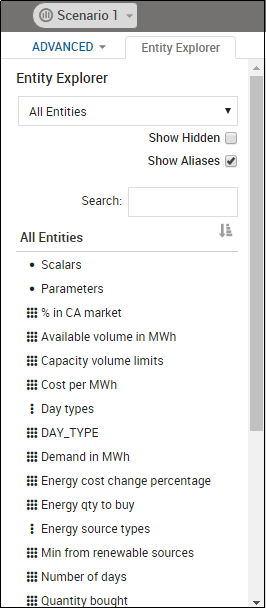
Entity Explorer
When you hover over the name of an entity, a tool tip provides information on the entity. When you select an entity, the entities data shows in a table in the right pane. The standard Table view includes one column for each index set dimension of the data being displayed, and one column for each array entity (if viewing scalar or parameter data then all scalar/parameter values are displayed in a single column). Index set columns by default are positioned to the left of any array columns.
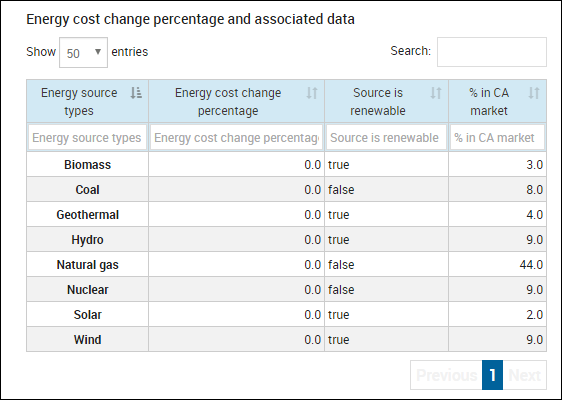
Entity Explorer Example Array
If an index has more than 5000 elements, up to 5000 will be displayed. If there are more than one set, then the number shown is such that the total is less than 5000. Any more are truncated. Use the Show entries list to limit the number of rows shown and the Search to find specific data elements.
If you select an array, it fetches the array, and all other arrays that are indexed by the same set, or combination of sets, so you can see it in context with related data.
For each column in an array, there are column sorts and filters. The filters will filter (up to) 5000 elements and no more.
If the entity is not read only, you can edit the values of these entities, and the edits are saved to the [model -> scenario].
© 2001-2020 Fair Isaac Corporation. All rights reserved. This documentation is the property of Fair Isaac Corporation (“FICO”). Receipt or possession of this documentation does not convey rights to disclose, reproduce, make derivative works, use, or allow others to use it except solely for internal evaluation purposes to determine whether to purchase a license to the software described in this documentation, or as otherwise set forth in a written software license agreement between you and FICO (or a FICO affiliate). Use of this documentation and the software described in it must conform strictly to the foregoing permitted uses, and no other use is permitted.

