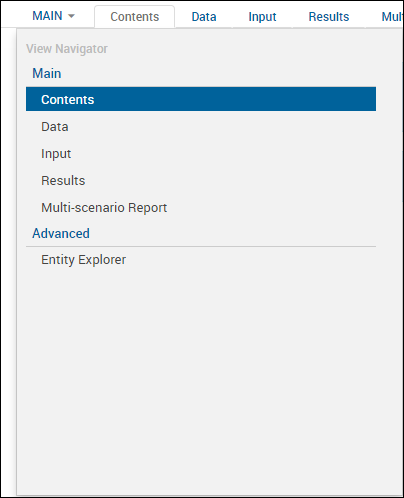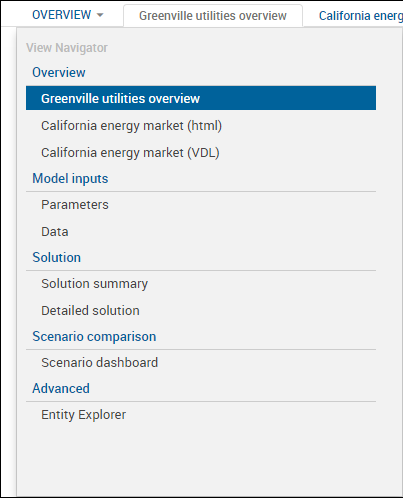Views are associated with apps and may display the input data and results of an app's scenarios when they are run.
In many instances there will only be a few views of the data and results. In others, however, there may be too many to be displayed as View tabs or the Views may be divided into groups. In these cases you can use the View Navigator.
- Select one or more scenarios in your app.
- Open the drop-down list in the first tab.
The default name of the first tab is Main, but the actual name is dependent upon your app developer and model.
A typical View Navigator will look like this:
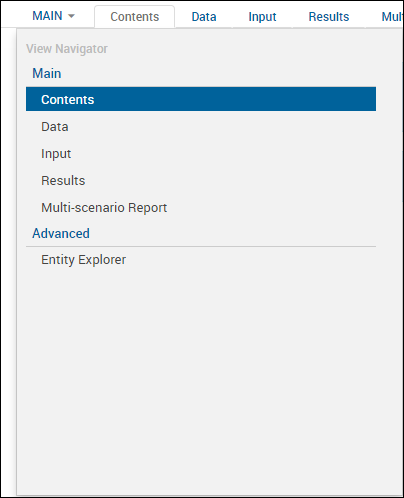
However, if the Views have been put into groups, the View Navigator will look something like this:
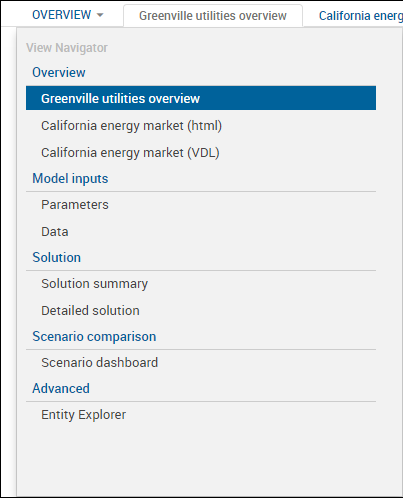
- Do one of the following actions:
-
Select the view you want.
The Navigator closes and the selected View is displayed.
-
Select a View Group.
The Navigator closes and all the views in the selected group are displayed.
© 2001-2020 Fair Isaac Corporation. All rights reserved. This documentation is the
property of Fair Isaac Corporation (“FICO”). Receipt or possession of this documentation does not
convey rights to disclose, reproduce, make derivative works, use, or allow others to use it except
solely for internal evaluation purposes to determine whether to purchase a license to the software
described in this documentation, or as otherwise set forth in a written software license agreement
between you and FICO (or a FICO affiliate). Use of this documentation and the software described in
it must conform strictly to the foregoing permitted uses, and no other use is permitted.