Specifying Additional Installation Options (For Static or Floating License)
- At this point in the installation, you can specify whether you intend to use dongles as your licensing key. (Dongles are small USB objects that look similar to a USB memory stick.) Dongles can be used if you want to use Xpress on multiple machines, running the software on one machine at a time. This option is useful when you do not want to lock the license to one particular computer but rather to one particular dongle.
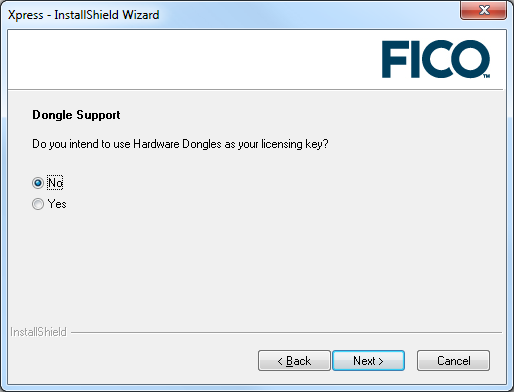
- Specify whether you intend to use dongles:
- Select Yes and click Next if you wish to use dongles. This step ensures that the driver software, required by Windows so that it can understand the dongle, is installed during the Xpress installation process.
- If you select No and then later decide you do need the dongle drivers, see Dongle Licenses (for Microsoft Windows Machines). Click Next.
- Specify whether you want to install the Xpress Kalis constraint programming add-on. This add-on can be used within the Mosel modeling environment. The default option is to install this add-on, but you must have a license which allows its use in order to use the Kalis functionality. If you select to install this option, you must agree to the Artelys Kalis terms and conditions.
Click Install.
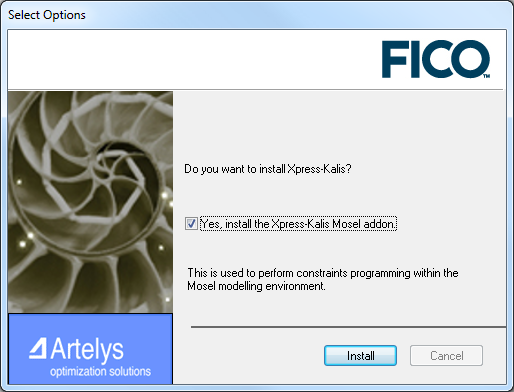
The software will now install. This may take a few minutes. - After the software has installed, you will be prompted to point to the license file and the environment variables must be set.
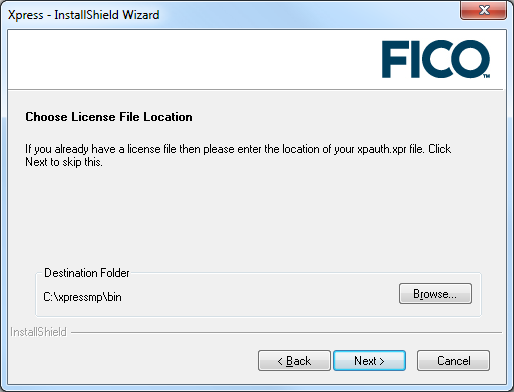
- If you have a license file from FICO Support, click Browse and enter the folder in which the license file (xpauth.xpr) is located. Click Next.
- If you do not have a license file from FICO Support, you can continue; however the license file created in the Xpress installation directory will not be a valid file, just a temporary placeholder until you have a valid license.
- Click Yes if you want to have the Xpress software added as an option on the Windows Start menu.
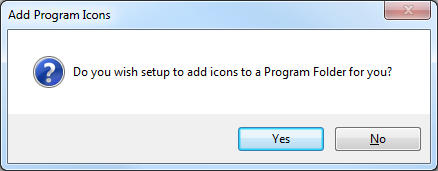
You have now successfully installed Xpress.
Note: Should the installer fail to function correctly then the software can be installed manually. See Manual Installation for details.
© 2001-2020 Fair Isaac Corporation. All rights reserved. This documentation is the property of Fair Isaac Corporation (“FICO”). Receipt or possession of this documentation does not convey rights to disclose, reproduce, make derivative works, use, or allow others to use it except solely for internal evaluation purposes to determine whether to purchase a license to the software described in this documentation, or as otherwise set forth in a written software license agreement between you and FICO (or a FICO affiliate). Use of this documentation and the software described in it must conform strictly to the foregoing permitted uses, and no other use is permitted.

