Installing Xpress on Microsoft Windows
Use the Microsoft Windows InstallShield installers, which are contained and run from the self-extracting zip files downloaded from the FICO Xpress website.
Installation Prerequisites for Windows Installation
There are no prerequisites for Windows installations.
- To install the software, double-click the left mouse button on the file you downloaded; this causes the self-extracting zip file to display the following dialog:
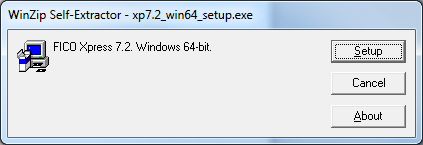
- Click Setup and wait a few moments for the files to be prepared and the installer to run. Once the files have been extracted from the package, the InstallShield installer displays the following window:
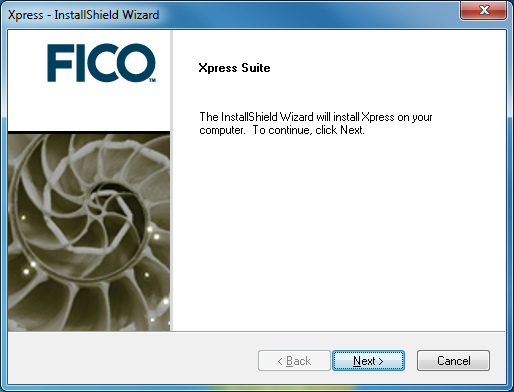
- Click Next to continue with the installation. Click Back if you want to return to the previous screen.
- Next you will be presented with the Xpress licensing agreement as shown below:
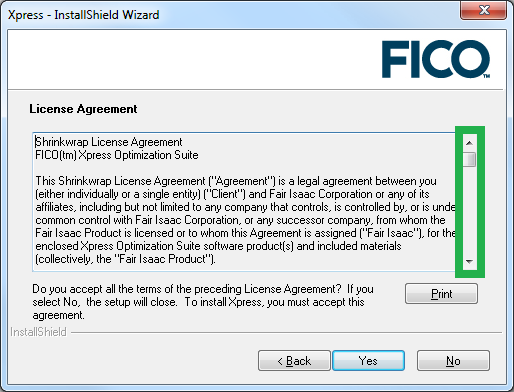
It is important that you read this agreement and make sure that you agree to its terms and conditions. Use the scroll bar (highlighted in green) to read the complete agreement. Click Print to print the agreement text. - Click Yes if you agree with the terms. (If you click No, the installer will automatically close.)
- Accept the default installation location (or navigate to the desired location) then select what type of license you wish to use:
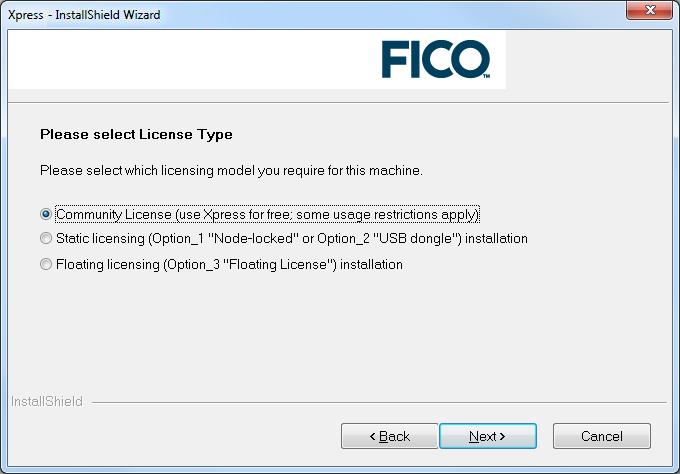
- Community License: Choose this to use the software with the free FICO Xpress Community License for academic and commercial use. The capacity limitations previously listed in Community License apply. The software will install for the local machine only.
- Static Licensing: Choose this to use the software with a paid or evaluation license. The software will install for the local machine only. Click Next. See Installing a Static License to continue the installation.
Note that if you select the Static licensing option and plan on using a dongle to license Xpress, you will be able to move the dongle between machines, but only one machine at a time can access the software. - Floating Licensing: Choose this to use the software with a paid license. The software will install for the current network. Click Next. See Installing a Floating License to continue the installation.
© 2001-2020 Fair Isaac Corporation. All rights reserved. This documentation is the property of Fair Isaac Corporation (“FICO”). Receipt or possession of this documentation does not convey rights to disclose, reproduce, make derivative works, use, or allow others to use it except solely for internal evaluation purposes to determine whether to purchase a license to the software described in this documentation, or as otherwise set forth in a written software license agreement between you and FICO (or a FICO affiliate). Use of this documentation and the software described in it must conform strictly to the foregoing permitted uses, and no other use is permitted.

