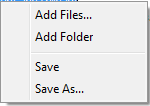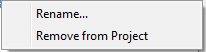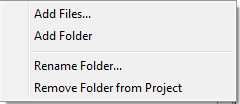The Project Explorer Bar
Can be shown/hidden by selecting Project Explorer Bar from the View menu or by clicking the ![]() icon on the Project pane. Creation, loading, and saving of Project files is handled by the Project menu.
icon on the Project pane. Creation, loading, and saving of Project files is handled by the Project menu.
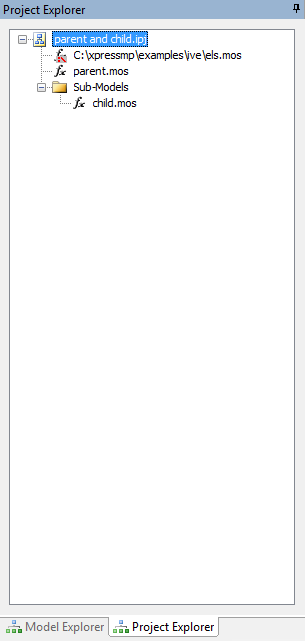
Projects in IVE are a collection of files (which can be any type, not just Mosel or XAD resource files), along with the options specified in the Run Options dialog. One can classify the files in a Project into a hierarchy of folders (not be confused with file system directories). Thus you might wish to arrange files in a Project according to purpose, for example:
- sub-models in one folder, and the main models that use them in another (or at the top level);
- a folder for each file type (as is the default behaviour for projects in Microsoft Visual Studio);
- folder layout to mirror the hierarchy of files on disk.
Files in a project will be stored as either absolute or relative paths. If a file in a project is in same directory as the project itself, or one of its subdirectories, its path will be stored relative to the project file's directory. A file from outside this directory hierarchy will be stored as an absolute path. In the example image above, the files parent.mos and child.mos are stored in the same directory as the project, whereas the file els.mos is in an unrelated directory and so is stored as an absolute path. Files with absolute paths have the ![]() stylised colon-backslash symbol overlaid on their icons in the project tree.
stylised colon-backslash symbol overlaid on their icons in the project tree.
Operations on Projects
There are a number of actions one can perform with a Project. Many of these are started by bringing up a context-menu, typically by right-clicking the mouse on an item in the project tree.
Pop-up menu for the Project
- Add Files...
- This brings up a file dialog box allowing the user to add files to the top level of the Project
- AddFolder
- This creates a new empty Folder (as a direct child of the Project), which can then be renamed and populated.
- Save
- Same as the Save action on the Project menu. (When you save a Project, all modified files within it are also saved).
- Save As...
- Same as the Save As action on the Project menu. (When you save a Project, all modified files within it are also saved).
Pop-up menu for files
- Rename
- This makes the file name editable. See Editing file and folder names below. This can also be acheived by selecting the item in the Project tree and pressing F2.
- Remove from Project
- This removes the file from the project, but does not delete it from disk. This can also be acheived by selecting the item in the Project tree and pressing the Delete key.
Pop-up menu for folders
- Add Files...
- This brings up a file dialog box allowing the user to add files to this folder.
- AddFolder
- This creates a new empty folder (as a direct child of this folder), which can then be renamed and populated.
- Rename Folder
- This makes the folder name editable. See Editing file and folder names below. This can also be acheived by selecting the item in the Project tree and pressing F2.
- Remove Folder from Project
- This removes the folder (and any contents) from the project, but does not delete any files from disk. This can also be acheived by selecting the item in the Project tree and pressing the Delete key.
Drag-and-Drop within the Project tree
In order to rearrange the structure of the Project hierarchy, files and folders can be moved by Drag-and-Drop with the mouse. For instance, when a new folder has been created, other files or folders can be dragged into it.
Editing file and folder names
When a file or folder is made editable, a text box is brought up over its location with the current contents selected. Having adjusted the name, press the Enter key to confirm the change, or the Escape key to cancel. If you are renaming a file that is open in the IVE editor, the file will also be renamed in the editor. Note: you cannot use this method to move files to different directories, merely to rename files with a directory; this is why only the file name is editable, not the whole path.
Run options
When a Project is saved, the contents of the Run options dialog are saved with it. These options are then restored when the Project is reloaded. This facilitates keeping files together with their relevant settings.
The PROJECTDIR parameter
If a Project is laoded when a model is run, then a Mosel parameter named PROJECTDIR is set to the full path of directory in which the poject file is located. This value can be accessed in the usual way via a Mosel parameters...end-parameters block. This value can be seen in the Run options dialog. (If the users sets a Mosel parameter PROJECTDIR via the Run options dialog, this will override the Project-supplied version).
© 2001-2020 Fair Isaac Corporation. All rights reserved. This documentation is the property of Fair Isaac Corporation (“FICO”). Receipt or possession of this documentation does not convey rights to disclose, reproduce, make derivative works, use, or allow others to use it except solely for internal evaluation purposes to determine whether to purchase a license to the software described in this documentation, or as otherwise set forth in a written software license agreement between you and FICO (or a FICO affiliate). Use of this documentation and the software described in it must conform strictly to the foregoing permitted uses, and no other use is permitted.