The Output/Input tab of the Run Bar
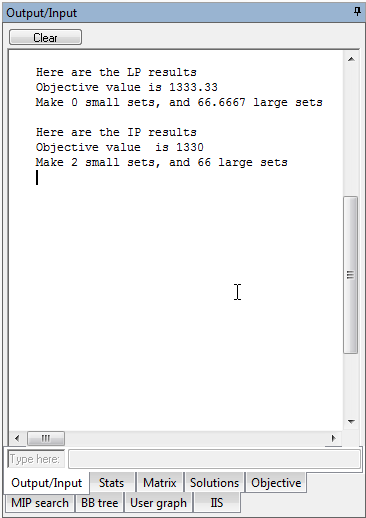
All write and writeln statements in Mosel produce character output that can be viewed in this window. Output from the Xpress Optimizer can also be shown by setting the boolean "mmxprs" parameter XPRS_VERBOSE.
Notes:
- To scroll the Output window using the keyboard, click once on the window to obtain the keyboard focus.
- Text can be selected and copied directly from the Output window.
- To clear the contents of the Output window, click on the Clear button.
User input in the Output/Input tab of the Run Bar
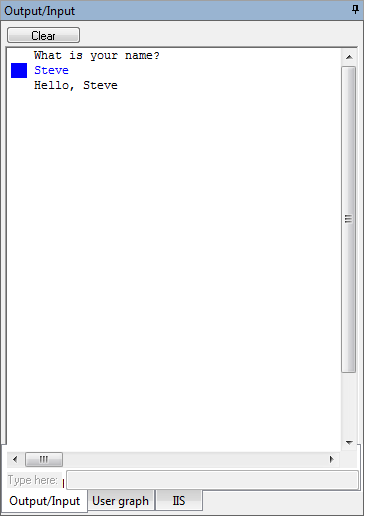
When the user is required to input text during a Mosel run (when the read or readln statements are executed), the text can typed in the edit box marked Type here. (This edit box is disabled except when expecting user input).
Notes:
- To send the typed text to Mosel, press Enter.
- After text has been input, the left margin of the corresponding line from the Output window will be highlighted in blue.
- Call the Mosel procedure fflush to display all remaining text before asking for input.
The Optimizer Output tab of the Run Bar
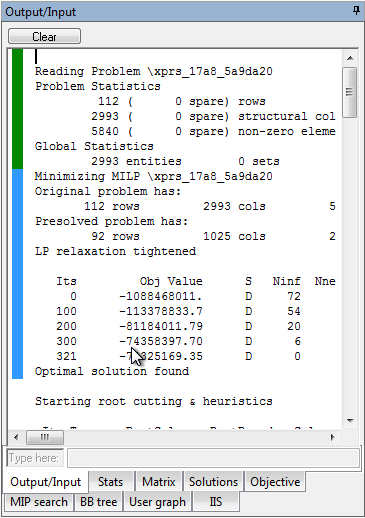
During a standalone Optimizer run (using the Optimizer dialog) or in the solving stage during a Mosel run (if the "mmxprs" parameter XPRS_VERBOSE was set to true), a textual Optimizer progress report will be produced in the Output window.
A typical output sequence from the Optimizer contains:
- A short version and copyright message from the Optimizer, marked with a blue margin (does not appear during a Mosel run).
- Information on any control parameter settings, written in magenta (does not appear during a Mosel run).
- The problem reading phase and statistics, marked with a dark green margin.
- The LP relaxation phase (Simplex or Barrier), marked with a light blue margin.
- The global search phase (if applicable), marked with an orange margin.
- The nonzero values in the solution vector, if a solution exists (does not appear during a Mosel run). These values are printed on alternating background colors to improve readability. There is no relationship between the background color and the value shown.
- To learn how to control the amount and frequency of textual output from the Optimizer, please refer to the Xpress-Optimizer reference manual or the 7. Results & tuning wizard.
Debugger output in the Output/Input tab of the Run Bar
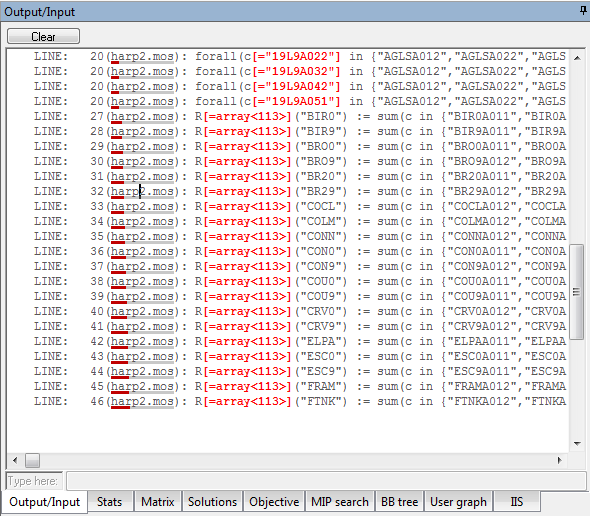
While debugging Mosel code, the user has the option of printing the current executed line. The line can also be expanded to show current values of primitive identifiers (integers, strings, booleans, reals) and current sizes of arrays and sets (see the Debug Options dialog for more information).
Clicking on a line number will activate the corresponding line in the editor.
© 2001-2020 Fair Isaac Corporation. All rights reserved. This documentation is the property of Fair Isaac Corporation (“FICO”). Receipt or possession of this documentation does not convey rights to disclose, reproduce, make derivative works, use, or allow others to use it except solely for internal evaluation purposes to determine whether to purchase a license to the software described in this documentation, or as otherwise set forth in a written software license agreement between you and FICO (or a FICO affiliate). Use of this documentation and the software described in it must conform strictly to the foregoing permitted uses, and no other use is permitted.

