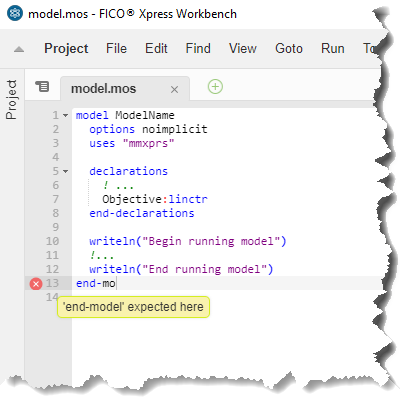Complete the following steps to run a model in Mosel:
- In the Run Configurations drop-down list, select the Mosel source file that you want to run.
The Run Configurations drop-down list is located to the right of the main menu bar, near the top of the screen.
- Click the Run button, which is the second button to the right of the Run Configurations drop-down list.
- Check the Output window that opens at the bottom of the screen to see the output printed by the Mosel model. If the model expects some input, you can type in the output window, too.
|
|
Note
Xpress Workbench compiles the Mosel source file and any packages that it imports before running the Model. Any syntax errors are highlighted in the code window, and compilation errors are displayed in the
Output window. Packages can be compiled but not run, as a debugging step.
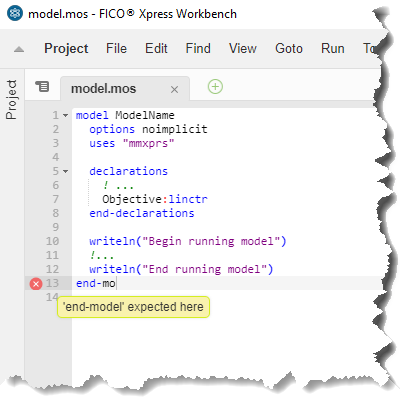
Highlighted syntax error
|
- Run the model, choosing one of two methods:
- Click the Run button and then click the menu item for the Mosel source file you want to run.
- After selecting the Mosel source file in the Run Configurations drop-down list, press CTRL-F5.
|
|
Note Only source files that declare a Mosel model can be executed. Source files that declare a Mosel package cannot be run directly; instead, run the main Mosel source file, which begins and ends with the
model and
end-model keywords.
|
© 2001-2020 Fair Isaac Corporation. All rights reserved. This documentation is the
property of Fair Isaac Corporation (“FICO”). Receipt or possession of this documentation does not
convey rights to disclose, reproduce, make derivative works, use, or allow others to use it except
solely for internal evaluation purposes to determine whether to purchase a license to the software
described in this documentation, or as otherwise set forth in a written software license agreement
between you and FICO (or a FICO affiliate). Use of this documentation and the software described in
it must conform strictly to the foregoing permitted uses, and no other use is permitted.