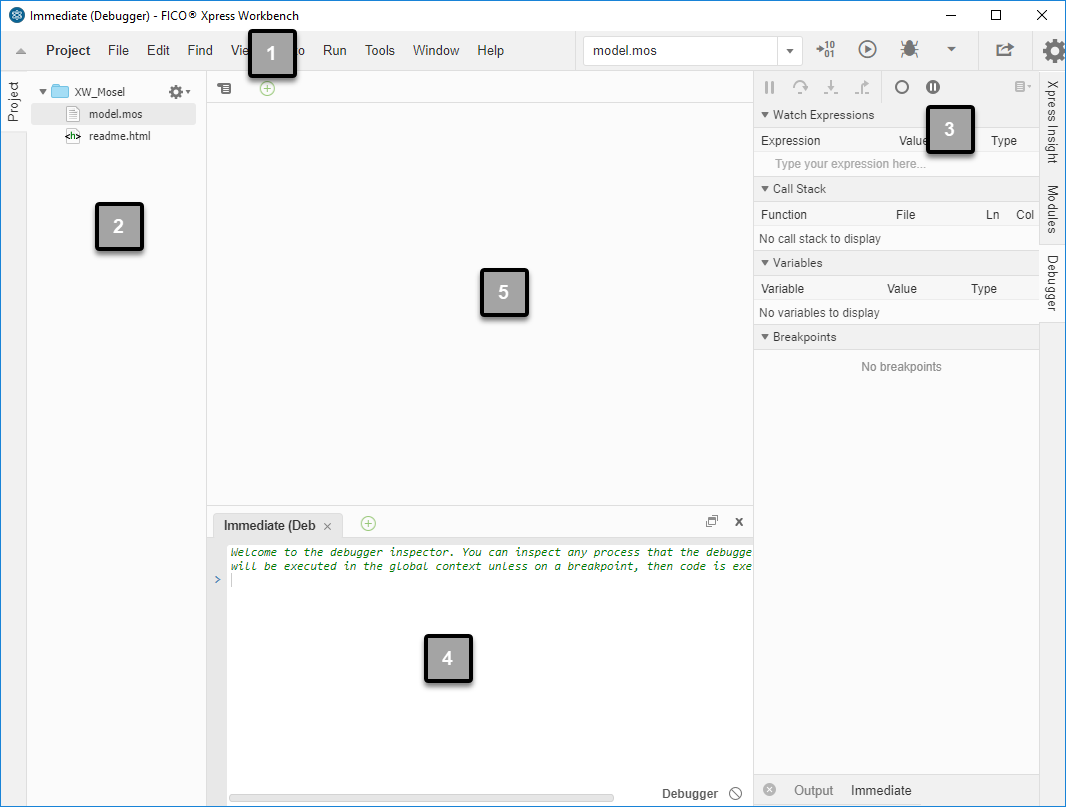The Xpress Workbench Integrated Development Environment contains five major panels.
The
Xpress Workbench IDE helps you edit every type of source file that makes up your optimization app, along with many other file types. It also offers an intuitive representative method for editing views (vdl files) in a drag and drop interface.
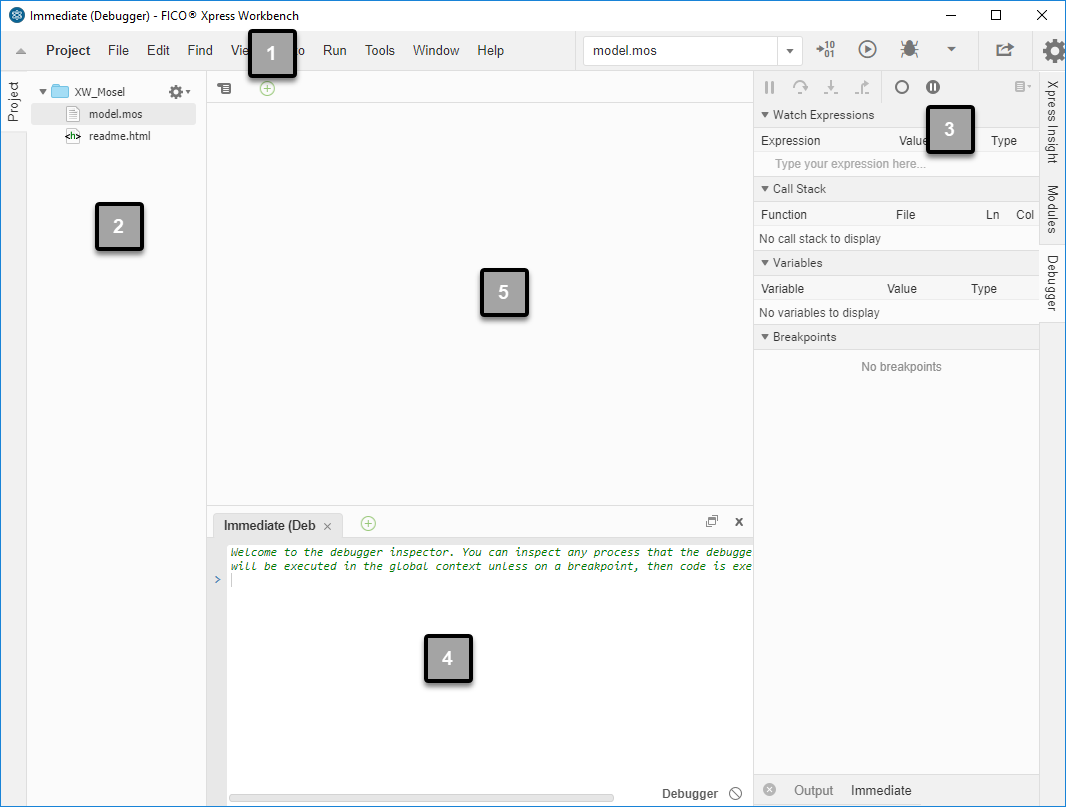
| Item |
Description |
| 1 |
Top Menu
- On the left is displayed the major command menus that you will use to create and edit your Mosel file.
- On the right are the buttons which compile, run, and debug the current file.
- There are also buttons that enable editing of the Compiler Options and Project Settings (Preferences).
|
| 2 |
Left sidebar—Tabbed panels allow you to:
- see a hierarchical view of the current Project, to view and open any file in the current project.
- View a list of Xpress Workbench Commands.
- When a .vdl file is selected, the Palette displays the elements that can be used to create Views for Xpress Insight.
|
|
Note The user interface only displays tabs appropriate to the type of file that is open and active in Workbench.
|
|
| 3 |
Right sidebar—Pop out menus enable you to:
- Connect to Xpress Insight, to build and publish Insight apps.
- View a complete list of Modules available to your Mosel script.
- Open the Debugger menu to evaluate expressions.
- At the bottom of the pane, the Immediate button opens a tabbed pane which lets you evaluate expressions in an environment similar to a command prompt.
|
| 4 |
Bottom tabbed pane
- The results from each executed Mosel file opens a tab in this area.
- The Immediate button opens a tab in this area.
|
| 5 |
File editing pane |
© 2001-2020 Fair Isaac Corporation. All rights reserved. This documentation is the
property of Fair Isaac Corporation (“FICO”). Receipt or possession of this documentation does not
convey rights to disclose, reproduce, make derivative works, use, or allow others to use it except
solely for internal evaluation purposes to determine whether to purchase a license to the software
described in this documentation, or as otherwise set forth in a written software license agreement
between you and FICO (or a FICO affiliate). Use of this documentation and the software described in
it must conform strictly to the foregoing permitted uses, and no other use is permitted.