Publishing to Xpress Insight
- It must contain a Mosel source file that uses the mminsight module.
- It should contain a companion file at the top level of the project, containing the configuration for an Xpress Insight app, including the custom views exposed by the app. For more, see Editing the Companion File.
- Any custom view files should be placed in a client_resources folder at the top level of the project.
- Any input files needed by the Mosel model should be placed in a model_resources folder at the top level of the project.
- Any shared attachments needed by the app can be placed in a attachments folder at the top level of the project.
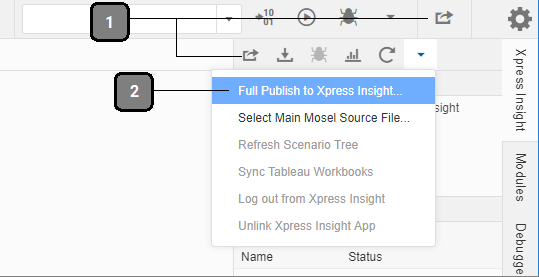
- Quick Publish - Use this option to include only the files that have been changed since the last publish
- Full Publish - Always use this option when publishing to Xpress Insight for the first time-additionally it is recommended you use this option when adding a new view, and as the final publish prior to release.
Complete the following steps to publish your project to Xpress Insight:
© 2001-2020 Fair Isaac Corporation. All rights reserved. This documentation is the property of Fair Isaac Corporation (“FICO”). Receipt or possession of this documentation does not convey rights to disclose, reproduce, make derivative works, use, or allow others to use it except solely for internal evaluation purposes to determine whether to purchase a license to the software described in this documentation, or as otherwise set forth in a written software license agreement between you and FICO (or a FICO affiliate). Use of this documentation and the software described in it must conform strictly to the foregoing permitted uses, and no other use is permitted.


