Listing and Adding Local User
Review this section to understand how to list and add users.
User names are case sensitive.
To add a user:
- Open the ADMIN page by clicking ADMIN.
- In the USER MANAGEMENT pane, click Users.
- Click NEW USER to display the New user page.
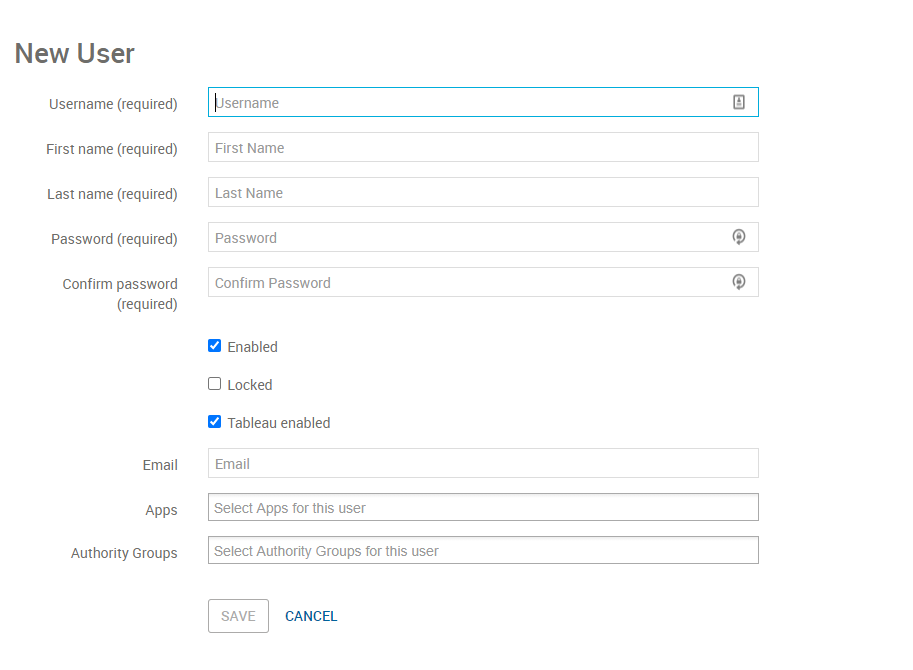
- Modify the following information:
Field Description Username ** The name the user will use to access the application.  Note User names are case sensitive— JSmith@work.com and jsmith@work.com are different users. However, when using local authentication, subsequent authentication attempts will be evaluated in a case-insensitive way. Therefore, do not differentiate local users by case alone. Local user names can be edited.
Note User names are case sensitive— JSmith@work.com and jsmith@work.com are different users. However, when using local authentication, subsequent authentication attempts will be evaluated in a case-insensitive way. Therefore, do not differentiate local users by case alone. Local user names can be edited.First name The given first name of the user. - Validation:
- Min length: 1
- Max length: 255
- Allowed characters: any characters except ISO control characters
Last name The last name of the user. - Validation:
- Min length: 1
- Max length: 255
- Allowed characters: any characters except ISO control characters
Password The password to use to access the application. Leaving this field blank indicates that the password should not be changed. If a value is entered, then it must be at least 8 characters long. Confirm password This must match what was entered into the Password field. Enabled** Indicates whether the user account is enabled. Locked Indicates whether the user account is locked. Email Email address of the user. - Validation: Must match the standard email address format.
Apps ** Displays the FICO Xpress Insight Compute App Authority groups ** This is a drop-down menu through which one or more authority groups can be selected. When an authority group is selected, it appears below the drop-down. Clicking the delete icon next to the authority group removes it from the list of selected authority groups and places it back into the list of selectable authority groups. - Click SAVE.

|
Note Any saved changes to a user's authority rights and app membership are updated intermediately within the
Xpress Insight Server. These changes are not reflected for users who launched
Xpress Insight during the update. For example, if you revoke certain authorities for a user after the user has launched
Xpress Insight, the user may still see menu options that are no longer available to that user. In these instances, if the user tries to perform a revoked task, the
Xpress Insight Server will prevent the user from doing so. Once the user exits Xpress Insight and re-logs back in, these updates will be reflected in the client interface for that user.
|

