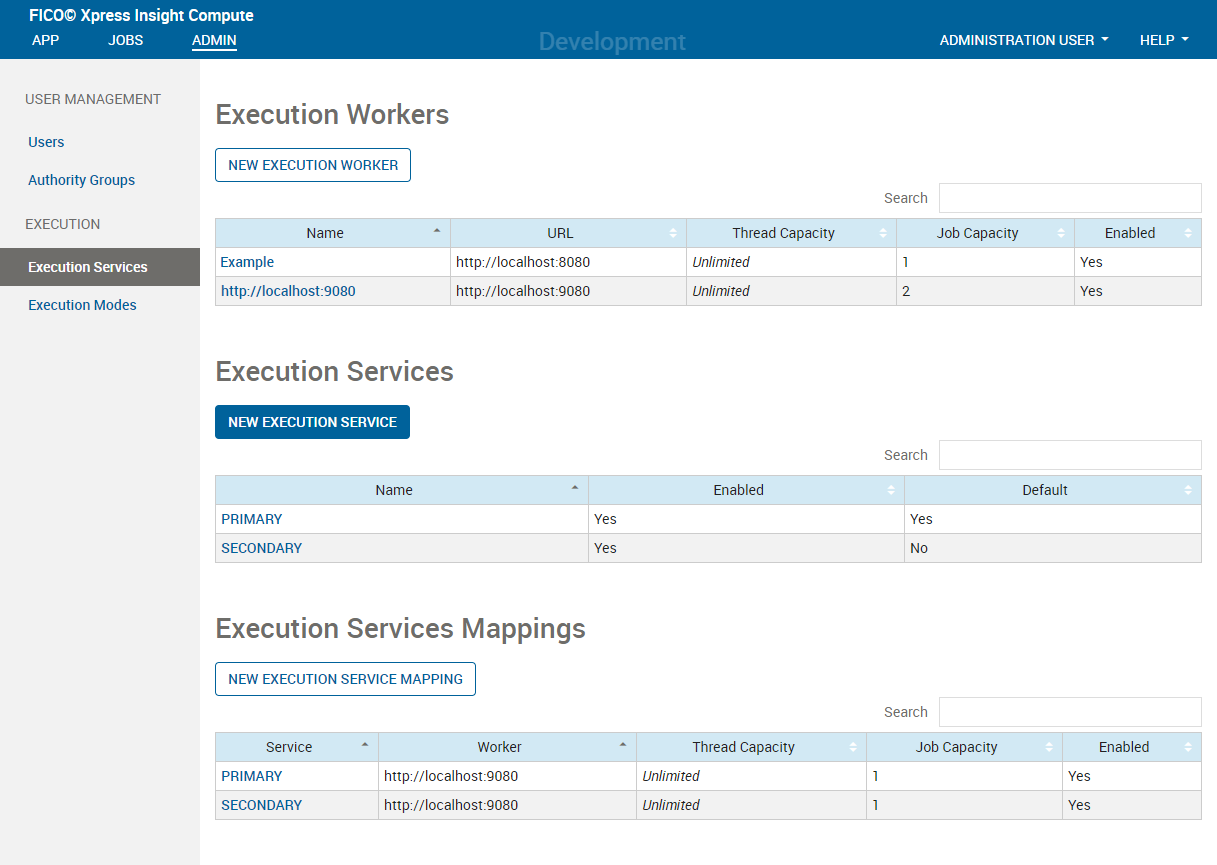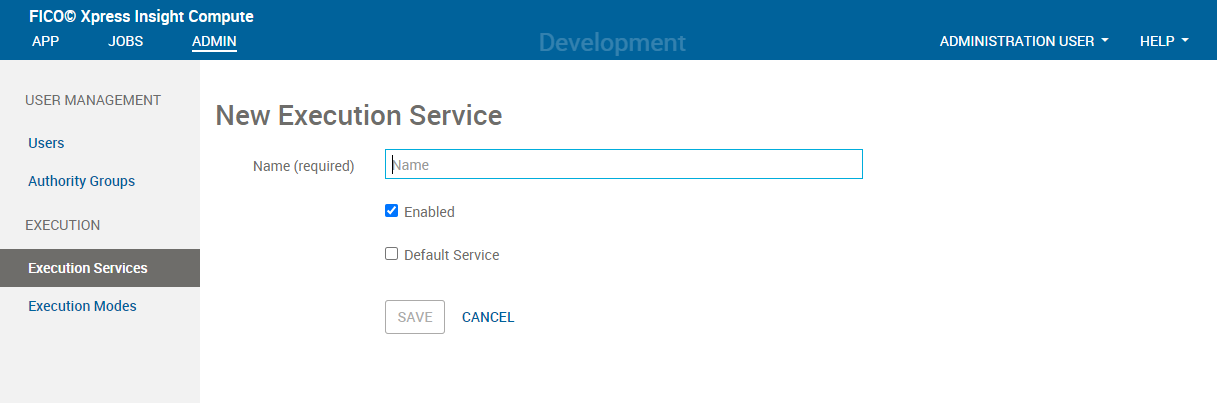Adding and Editing Execution Services

|
Note Jobs submitted via the Compute App currently use the default execution service. The Xpress Insight v5 Compute Interface does not allow you to route jobs to other execution services at this time. The instructions provided in this section apply to jobs submitted through the REST API or by Xpress.
|
To add an execution service: