Accessing Scenario Attachments
Scenarios used in Views can have one or more associated file attachments.
Apps can define attachment tags which are assigned to individual attachments and used when querying the attachments from the view.

|
Note
Xpress Insight also supports app-scoped attachments (in contrast to
scenario-scoped attachments) and while these are not accessible via expressions, they can be accessed via JavaScript.
|
To loop over all scenario attachments, repeating a row holding text elements:
Code editor
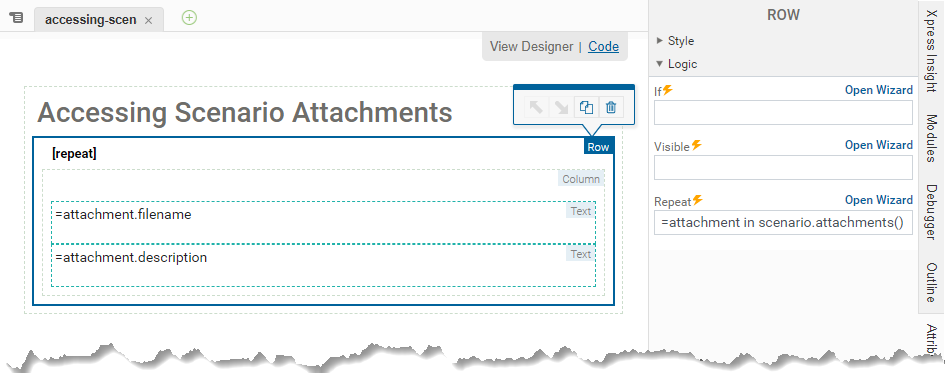
<vdl-section heading="Accessing Scenario Attachments">
<vdl-row vdl-repeat="=attachment in scenario.attachments()">
<vdl-column>
<span vdl-text="=attachment.filename"></span>
<span vdl-text="=attachment.description"></span>
</vdl-column>
</vdl-row>
</vdl-section>
View Designer
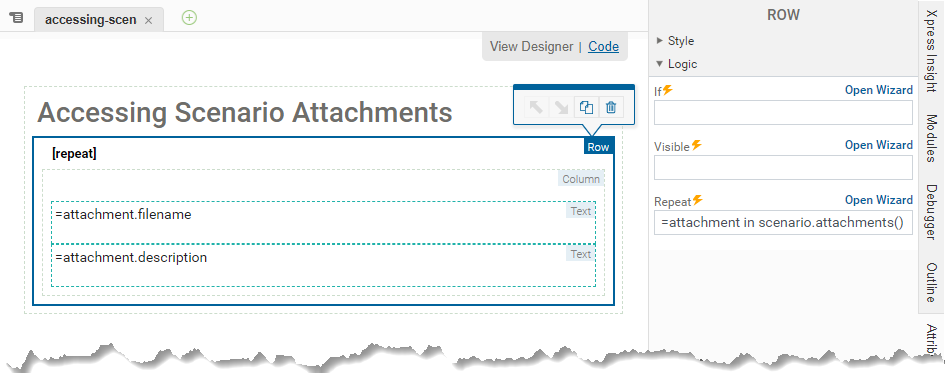
Looping using a Container (div) in View Designer
To loop over all scenario attachment tags, repeating a row containing text elements:
Code editor
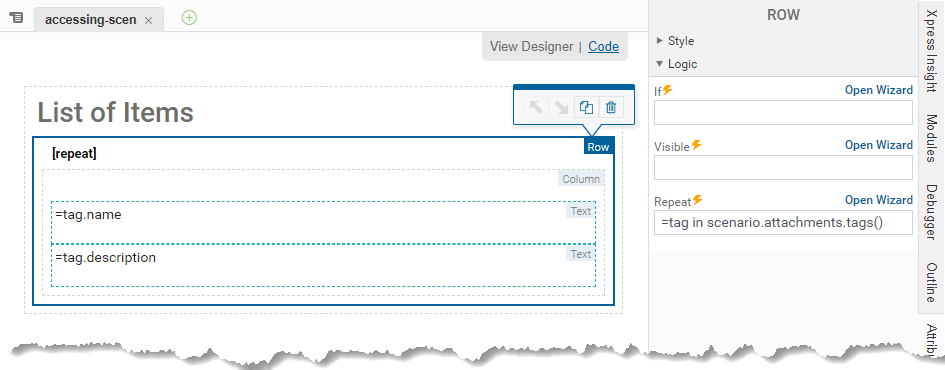
<vdl-section>
<vdl-row vdl-repeat="=tag in scenario.attachments.tags()">
<vdl-column>
<span vdl-text="=tag.name"></span>
<span vdl-text="=tag.description"></span>
</vdl-column>
</vdl-row>
</vdl-section>
View Designer
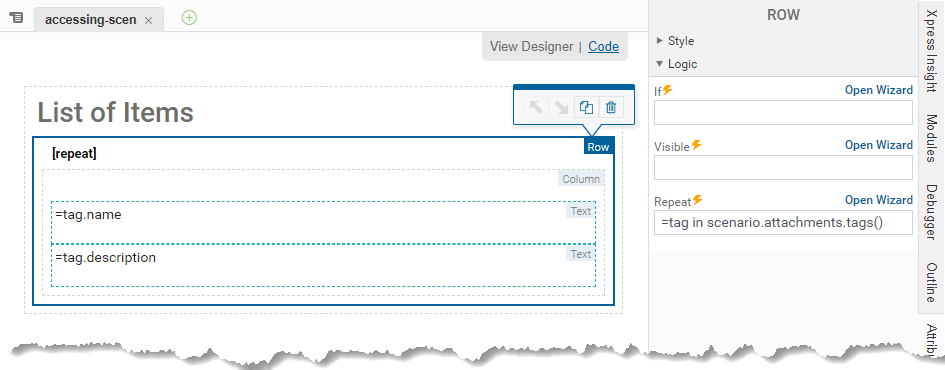
Looping using a Row in View Designer
To loop over scenario attachment tag names:
Code editor
<vdl-section heading="List of Items">
<vdl-row>
<vdl-column>
<ul>
<li vdl-repeat="=tagName in scenario.attachments.tagNames()">
<div vdl-text="=tagName"></div>
</li>
</ul>
</vdl-column>
</vdl-row>
</vdl-section>
To loop over scenarios that have particular tag assigned to them:
Code editor
<vdl-section heading="List of Items">
<vdl-row>
<vdl-column>
<ul>
<li vdl-repeat="=attachment in scenario.attachments.byTagName('input-sheet')">
<div vdl-text="=attachment.filename"></div>
<div vdl-text="=attachment.description"></div>
</li>
</ul>
</vdl-column>
</vdl-row>
</vdl-section> If no attachments match a tag name then an empty list is returned, which can be subsequently used in a conditional expression:
Code editor
<div vdl-if="=scenario.attachments.byTagName('unknown-tag').length === 0">
No attachments found with the tag "unknown-tag".
</div>
For more on conditionals and the
<vdl-if> element, see
Working with Conditional VDL Attributes.
To access individual attachments by file name:
Code editor
<vdl-row>
<vdl-column>
<ul vdl-if="=scenario.attachments('input.xslx').id">
<li vdl-text="='filename: '+ scenario.attachments('input.xslx').filename"></li>
<li vdl-text="='description: '+ scenario.attachments('input.xslx').description"></li>
<li vdl-text="='size: '+ scenario.attachments('input.xslx').size"></li>
</ul>
</vdl-column>
</vdl-row>
When no attachment matches the file name, an empty object is returned. In the above
<ul> element, the
vdl-if attribute checks that a matching attachment exists by testing for the
id property.

