Configuring Custom Scenario Types
You can control the way the pill is displayed on the shelf, and which actions are available to scenario users.
A scenario that is active in the app is represented by a pill icon placed on the shelf.
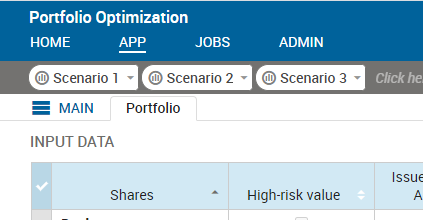
The appearance and the associated functionality can be controlled using Custom Scenario Types.
Configure Pill Appearance
The custom settings controlling the pill appearance are added to the following code blocks in the companion file:
- shelf-pill-style: colors used when the pill is in various states. Any valid css color definition can be used.
- state-icons: icons shown when the scenario is in a specific state (such as unloaded, loaded and so on). These are specified as paths to a 14px square .png file that has been uploaded to the client resources folder of the app.
Query the Scenario Type in Mosel
The following Mosel command will get the scenario info for the current scenario.
thisscenario:= insightgetiteminfo(‘.’)
The following Mosel command will get the scenario type (PROJECT or SCENARIO) for the current scenario.
thisscenario:= insightgetiteminfo(getparam("insight_scenario_path"))
Configure Scenario Actions
The Custom Scenario Type definition in the companion file can be configured to allow or deny each associated action. Actions in a custom scenario type will default to the deny setting unless otherwise configured.
The actions that can be configured are as follows:
|
|
If you omit the actions block from the Custom Scenario Type definition, all actions will be allowed. If you define an actions block, only the actions listed in the definition and set as allowed are enabled for that scenario type.

|
Note These actions are only prevented through the standard web-client UI. It is still possible to use VDL, the JS API or the REST API to invoke this behavior.
|

