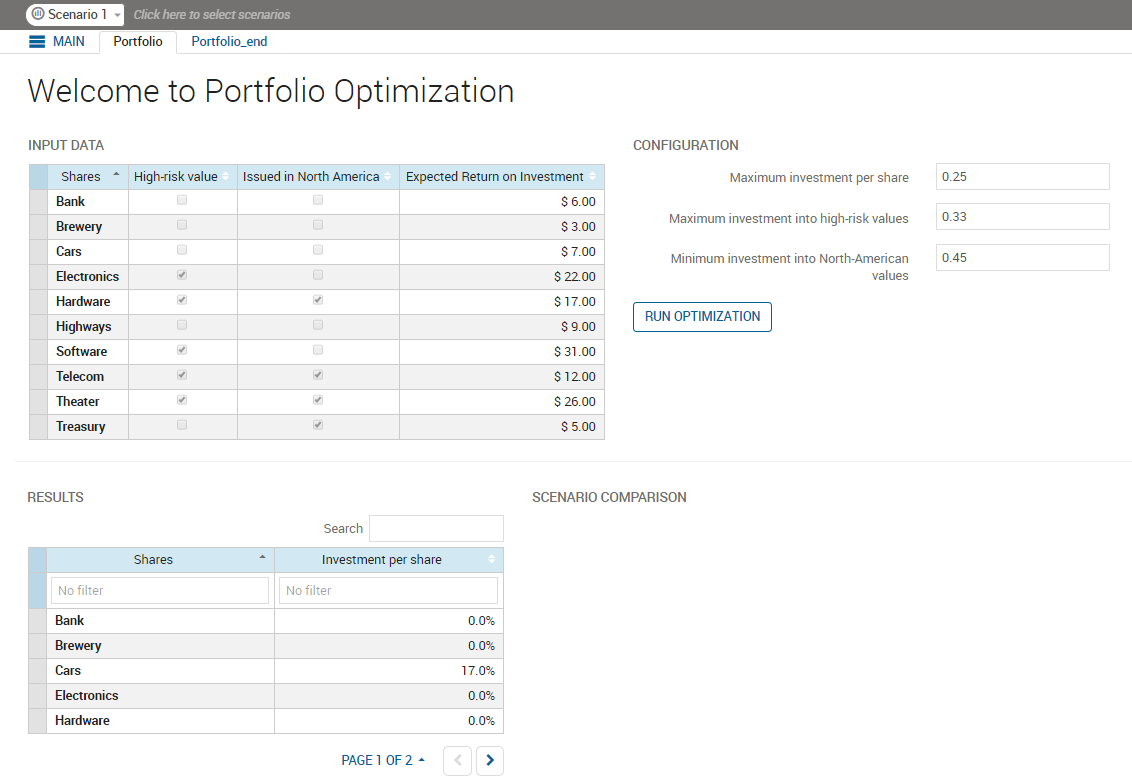The source file set the parameters that controlled the maximum investment that could be assigned per share and the maximum investment made into high-risk values.
We can add fields to the form in the View to update these values. To add a form to the view:
- On the artboard, locate the Column element named CONFIGURATION. In the Palette > Components group, click and drag a Form element onto the Column element.
- In the Palette > Components group, click and drag a Field element onto the Form element. In the Attributes pane, set:
- to MaxPerShare.
- to 4.
- Optionally, set to Maximum investment per share. This step is not required—View Designer will adopt the insight.alias annotations that we added when we modified the Mosel file as labels if this value is not configured.
|
|
Tip The Form element will highlight blue indicating when you have dragged the Field element over it; If an
artboard element is highlighted red, the dragged element cannot be dropped.
|
- In the Palette > Components group, click and drag a second Field element onto the Form element. In the Attributes pane, set:
- to MaxHighRisk.
- to 4.
- Optionally, set to Maximum investment into high-risk values.
- In the Palette > Components group, click and drag a third Field element onto the Form element. In the Attributes pane, set:
- to MinNorthAmerica.
- to 4.
- Optionally, set to Minimum investment into North-American values.
- Optionally, to improve the published layout, drag the RUN OPTIMIZATION button across to the column below the new form. The button will run the scenario no matter where it is placed on the View.
- Republish the app to Xpress Insight.
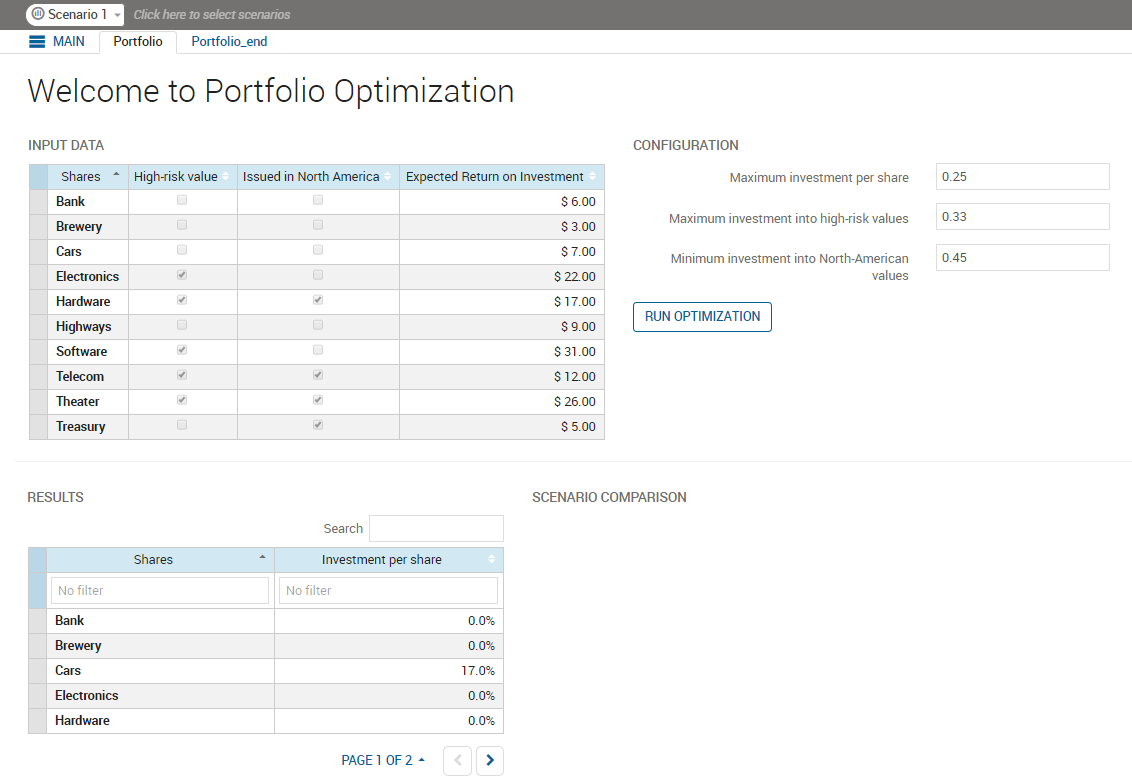
Form Layout