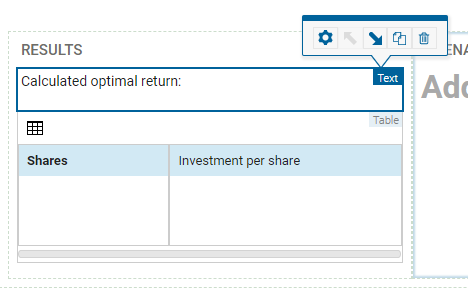A Text component is used to insert text into any element that supports it. Use the Text component to add a text field to the
artboard. The text element can contain static text or a range of dynamic text including parameters, number formatted scalars, or model entities such as the scenario name, and the logged-in users name.
To add a text element:
- In the Palette > Components group, click and drag a Text element onto the artboard and drop it on to the RESULTS column. The Text wizard is displayed, featuring two main options:
- Enter a text string or expression in the top dialog box—Select the Dynamic expression check box if the expression uses data from the app.
- Click one of the examples in the lower pane to insert sample text or code which you can then edit—you can click more than one example to concatenate the text strings.
- In the upper field, enter “Calculated optimal return:”.
Only enter the text between the quotes: Do not include the quotes in the text field.
- Click FINISH to add the text.
- Use the action toolbar to move the Text Field above the Table.