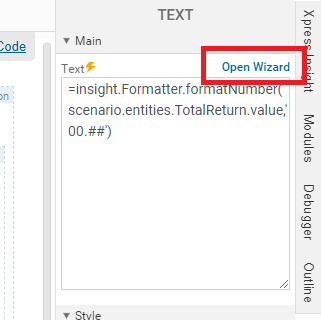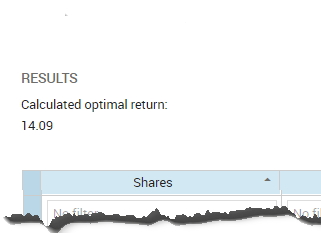Using Expressions to Update Text Elements
Expressions are statements used in place of fixed values for some element attributes. They are evaluated when the view is loaded, and then again should any data entities they reference change. The goal here is to access the model data, extract a calculated value, and add it to the field element. This is accomplished using a simple expression.
This section demonstrates how expressions can be used to include dynamic behavior in a view. We need to access the model data, extract the calculated
Return value, and add it to a second static text element. This is accomplished by adding a simple dynamic expression to a second Text element.