Generating Messages and Dialog Windows with VDL
Info Message
This example creates a button that displays a preset informational (blue) Toast message at the foot of the page when clicked. The message expires automatically.
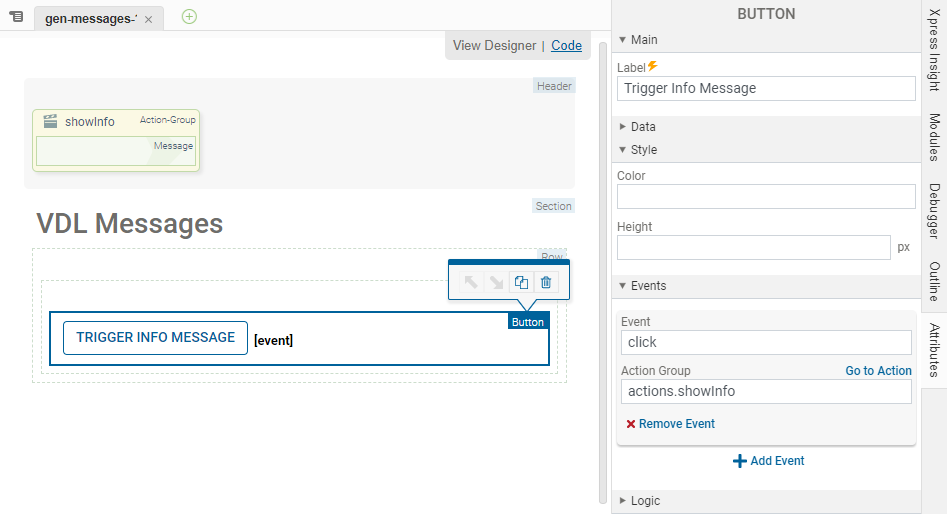
<vdl-page>
<vdl-header draggable="true">
<vdl-action-group draggable="true" name="showInfo">
<vdl-action-message text="This is an info message!"></vdl-action-message>
</vdl-action-group>
</vdl-header>
<vdl-section heading="VDL Messages">
<vdl-row>
<vdl-column size="12">
<vdl-button vdl-event="click:actions.showInfo" label="Trigger Info Message"></vdl-button>
</vdl-column>
</vdl-row>
</vdl-section>
</vdl-page>
Dynamic Info Message
This example creates a field that allows the user to edit the informational Toast message which displays at the foot of the page. The message expires automatically.
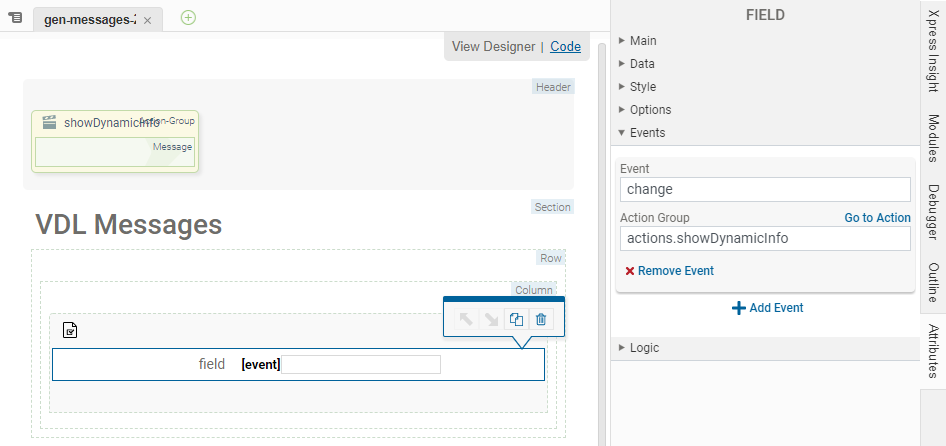
<vdl-page>
<vdl-header draggable="true">
<vdl-action-group draggable="true" name="showDynamicInfo">
<vdl-action-message text="='The value of this info message is ' + value"></vdl-action-message>
</vdl-action-group>
</vdl-header>
<vdl-section heading="VDL Messages">
<vdl-row>
<vdl-column size="12">
<vdl-form>
<vdl-field type="input" vdl-event="change:actions.showDynamicInfo"></vdl-field>
</vdl-form>
</vdl-column>
</vdl-row>
</vdl-section>
</vdl-page>
Error Message
This example creates a button that displays a preset error (red) Toast message at the foot of the page when clicked. The message expires automatically.
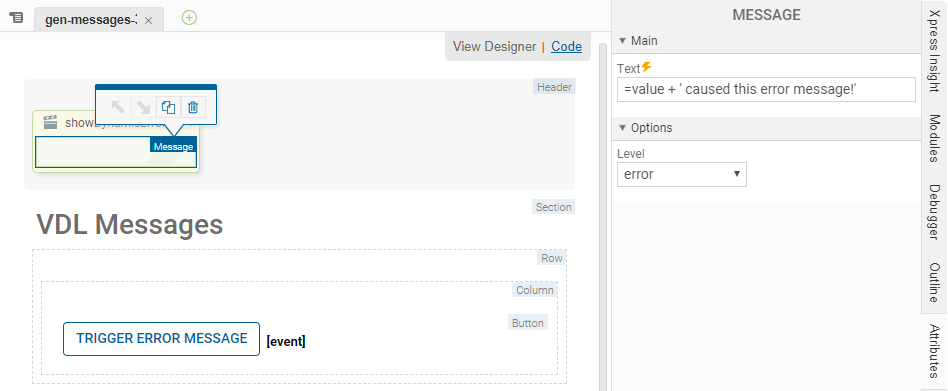
<vdl-page>
<vdl-header draggable="true">
<vdl-action-group draggable="true" name="showDynamicError">
<vdl-action-message text="=value + ' caused this error message!' " level='error'></vdl-action-message>
</vdl-action-group>
</vdl-header>
<vdl-section heading="VDL Messages">
<vdl-row>
<vdl-column size="12">
<vdl-button label="Trigger Error Message" vdl-event="click:actions.showDynamicError"></vdl-button>
</vdl-column>
</vdl-row>
</vdl-section>
</vdl-page>
Dynamic Error Message
This example creates a field that allows the user to edit the error Toast message which displays at the foot of the page. The message expires automatically.
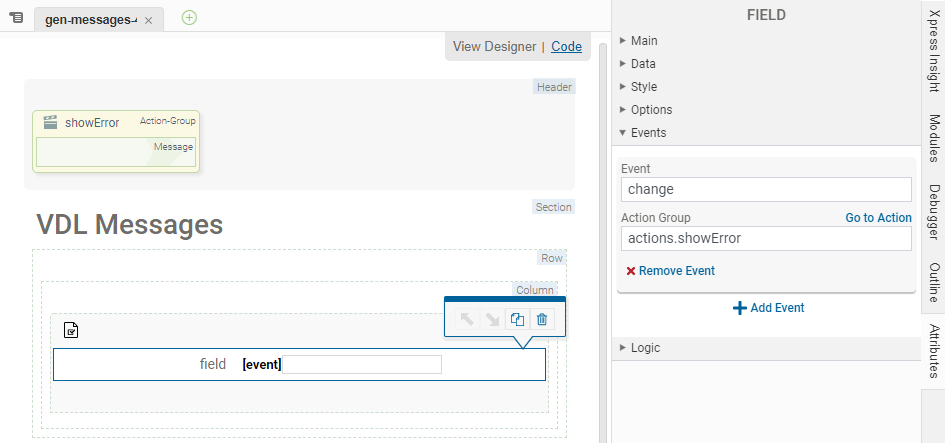
<vdl-page>
<vdl-header draggable="true">
<vdl-action-group draggable="true" name="showError">
<vdl-action-message text="This is an error message!' " level="error"></vdl-action-message>
</vdl-action-group>
</vdl-header>
<vdl-section heading="VDL Messages">
<vdl-row>
<vdl-column size="12">
<vdl-form>
<vdl-field type="input" vdl-event="change:actions.showError"> </vdl-field>
</vdl-form>
</vdl-column>
</vdl-row>
</vdl-section>
</vdl-page>
Show Value Info Message
If no text attribute is set, then vdl-action-message will create a message using the passed through value.
<vdl-page>
<vdl-header draggable="true">
<vdl-action-group draggable="true" name="showError">
<vdl-action-message></vdl-action-message>
</vdl-action-group>
</vdl-header>
<vdl-section heading="VDL Messages">
<vdl-row>
<vdl-column size="12">
<vdl-form>
<vdl-field type="input" vdl-event="change:actions.showError"> </vdl-field>
</vdl-form>
</vdl-column>
</vdl-row>
</vdl-section>
</vdl-page>
Show Confirm Dialog
This example generates a confirmation dialog that uses the supplied message and the standard title, and the buttons OK and CANCEL. The subsequent Actions in the Action Group, after the vdl-action-confirm Action, will run if the user selects the positive confirmation.
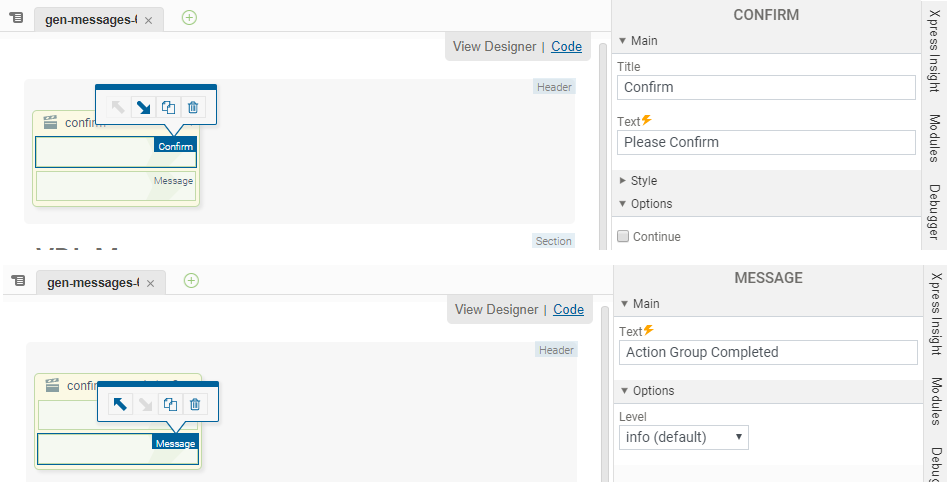
<vdl-page>
<vdl-header draggable="true">
<vdl-action-group draggable="true" name="confirm">
<vdl-action-confirm text = "Please Confirm"></vdl-action-confirm>
<vdl-action-message text = "Action Group Completed"></vdl-action-message>
</vdl-action-group>
</vdl-header>
<vdl-section heading="VDL Messages">
<vdl-row>
<vdl-column size="12">
<vdl-form>
<vdl-field type="input" vdl-event="change:actions.confirm"> </vdl-field>
</vdl-form>
</vdl-column>
</vdl-row>
</vdl-section>
</vdl-page>
Confirm with Custom Attributes (Trigger Execution)
You can use the Confirm dialog to trigger execution modes.
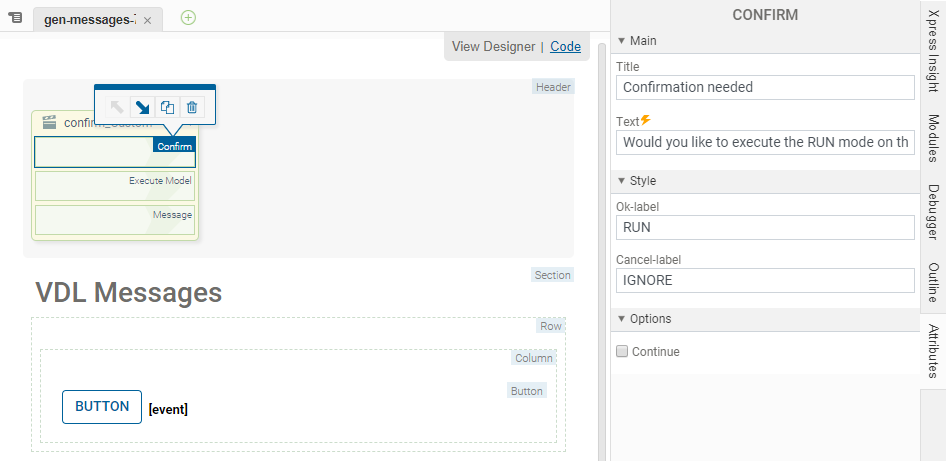
<vdl-page>
<vdl-header draggable="true">
<vdl-action-group draggable="true" name="confirm_Custom">
<vdl-action-confirm text="Would you like to execute the RUN mode on the model?"
ok-label="RUN"
cancel-label="IGNORE"
title="Confirmation needed">
</vdl-action-confirm>
<vdl-action-execute></vdl-action-execute>
<vdl-action-message text="Action Group Completed"></vdl-action-message>
</vdl-action-group>
</vdl-header>
<vdl-section heading="VDL Messages">
<vdl-row>
<vdl-column size="12">
<vdl-button vdl-event="click:actions.confirm_Custom"></vdl-button>
</vdl-column>
</vdl-row>
</vdl-section>
</vdl-page>

