Opening the Attachments Dialog Box
| Column Name | Description |
|---|---|
| Select | Check boxes used to download or delete files. |
| Attachment Name | The name of the file. The name of the attachment is a link as well that opens a dialog box for entering or editing a brief description and assigning tags if they are available for the app. It also provides metadata for the file including file size and the information from this table. The first line of the description shows in the Attachment Name field. |
| Tags | With the Assign tags link, you can assign one or more app-developer-defined tags to an attachment. Tags are assigned to files so that the system can use files based on their tags rather than requiring the actual filenames. If tags are already assigned to an attachment, they are listed in the table, and you can click a tag to open the attachment dialog box and add or remove tags. |
| Modified | Date the file was uploaded or modified. |
| By | The user name of the person who uploaded or modified the file. |
| Actions | Click the Download  icon to download a single file. If available, click the Select Editor icon icon to download a single file. If available, click the Select Editor icon  to choose an editor with which to edit the attachment. If only one editor is available, the attachment is opened immediately. to choose an editor with which to edit the attachment. If only one editor is available, the attachment is opened immediately. |
The system can also assign attachments to a scenario, and they can be hidden so that you do not have to view them unless you choose to. A view ![]() icon indicates if hidden files are available for view. If the icon is enabled and you click it, the hidden files show. Click the icon again to hide the file. The app developer determines which files are hidden. For example if the system generates multiple log files, you may not them to show unless you need to review one.
icon indicates if hidden files are available for view. If the icon is enabled and you click it, the hidden files show. Click the icon again to hide the file. The app developer determines which files are hidden. For example if the system generates multiple log files, you may not them to show unless you need to review one.
Complete the following steps to open the App Attachments or Scenario Attachments dialog box and view the uploaded attachments.
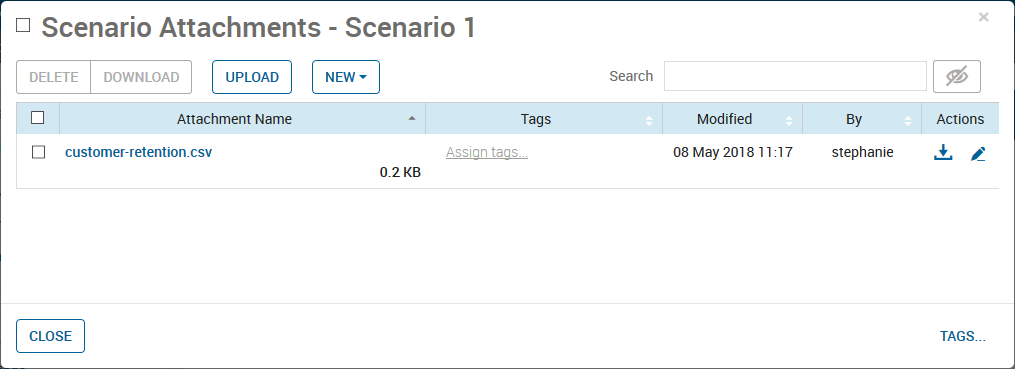
Sample Scenario Attachments Dialog Box


 icon.
icon.  icon.
icon.