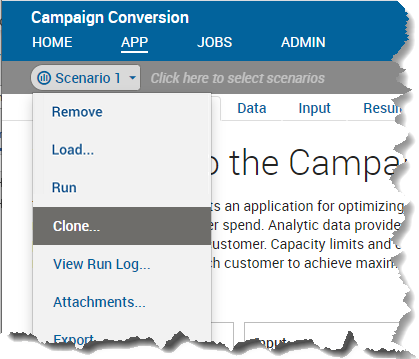Cloning and Deselecting a Scenario in the Scenario Manager
This exercise shows you how to clone the scenario you selected in the previous exercise and then deselect the original scenario.
Before you can continue with this part of the tutorial you must have completed the previous tasks.
For this exercise you will copy and paste Scenario 1 to create a scenario called Scenario 1A and then remove the original scenario from the shelf.
Cloning and Deselecting a Scenario on the shelf
This exercise shows you how to clone the scenario you selected in the previous exercise and then deselect the original scenario.
Before you can continue with this part of the tutorial you must have completed the previous tasks.
For this exercise you will clone Scenario 1 to create a scenario called Scenario 1A and then remove the original scenario from the shelf.
We shall now use Scenario 1A for the next exercise.