Installing a Floating License
- At this point you will be prompted to specify whether the installation is for the client (the machine that runs the Xpress software and requests licenses from elsewhere), or the server (the machine that runs the license manager and grants or refuses licenses to client machines). For more information see FICO Xpress Licensing.
The following screen will display:
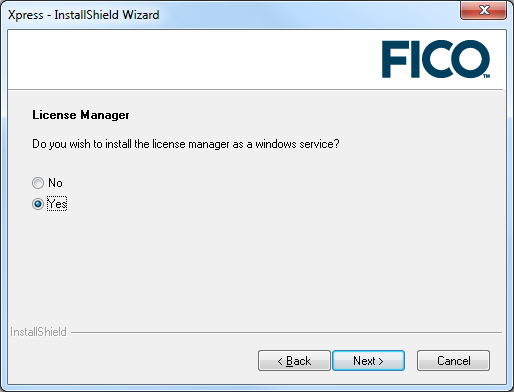
- Click Yes if you want the XPserver license manager to be run as a Windows service. (This means that the license server will be started automatically in the background, which is often the easiest and best way to run the license manager.)
You can also start the license manager as a standard program by running the runlmgr.bat file. For more information see FICO Xpress Licensing. - Click Next.
- For the installer to fully setup your configuration, it needs to know from which server to make license requests. If you do not know what the server is called, then ask your system administrator for the name of the FICO Xpress license server.
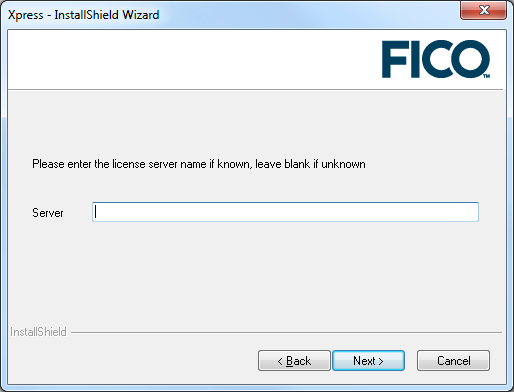
If the name of the server is unknown, but you would like to continue with the installation, leave Server empty and click Next. This creates a license file with an empty field for the server name. Once the server name is known, you can open the license file (located in <installationdir>\bin) with any text file editor and type the server name between the quotes in the line use_server server="". - To continue the installation, see Specifying Additional Installation Options (For Static or Floating License).

