Run Bar
Can be shown/hidden by selecting Run Bar from the View menu or by clicking the ![]() icon on the Run pane.
icon on the Run pane.
The Run Bar groups together the following tabs/panes: Output/Input, Stats, Matrix, Solutions, Objective, MIP search, BB tree, User graph, CP stats, and CP search.
The Run Bar can be put into space-saving mode by enabling the Auto hide checkbox: when the mouse leaves the area of the Run Bar and enters the editor, the Run Bar will be hidden almost completely. When the mouse re-enters the Run Bar, it expands to its previous dimensions.
Below are snapshots of the different tabs/panes:
Output/Input
| Mosel output | Console-style user input: |
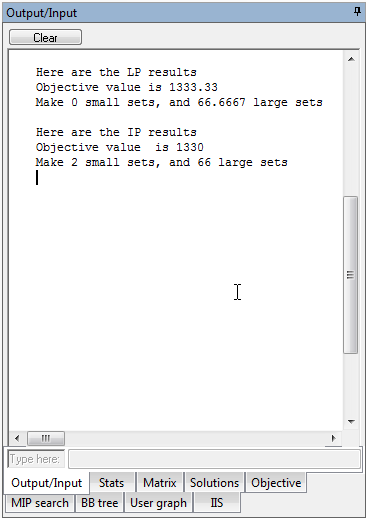 |
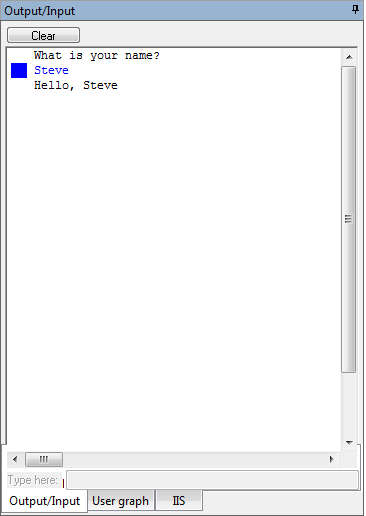 |
Profiler output:
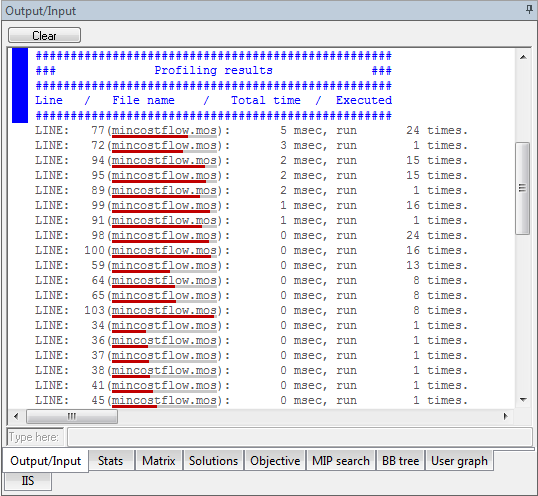
Debugger output:
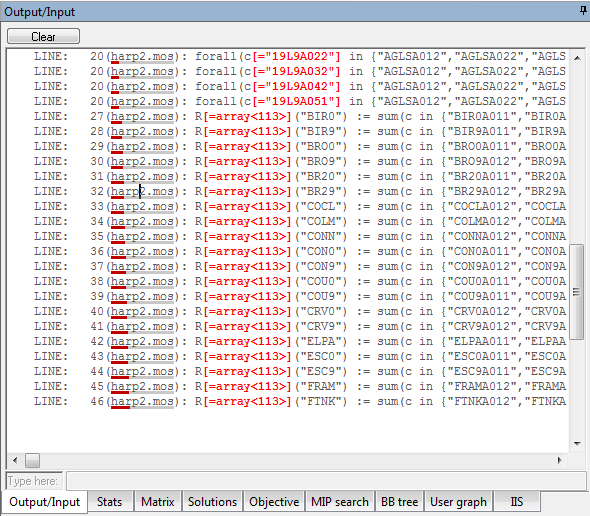
Optimizer output when a matrix file is run using the Optimizer Dialog:
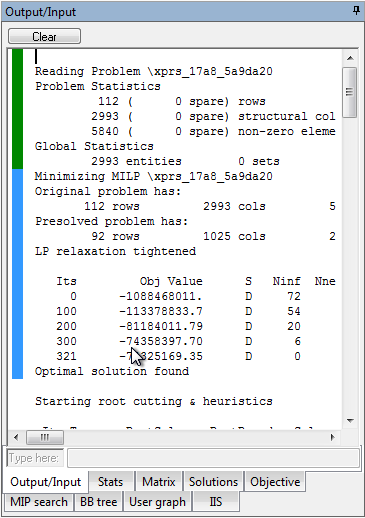
Statistics
Optimizer status and statistics:
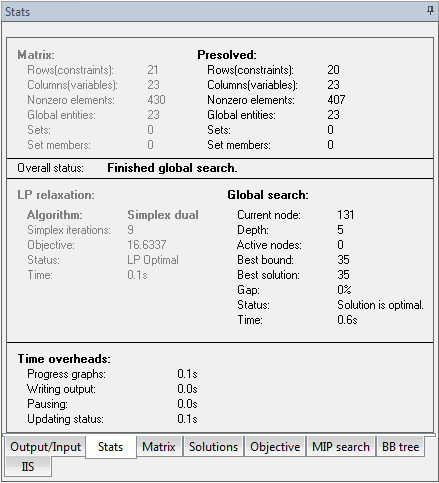
Matrix
A zoomable view of the matrix:
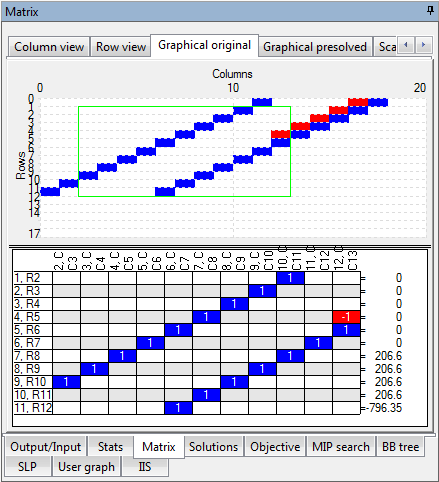
Solutions
The last N solutions found by the Optimizer:
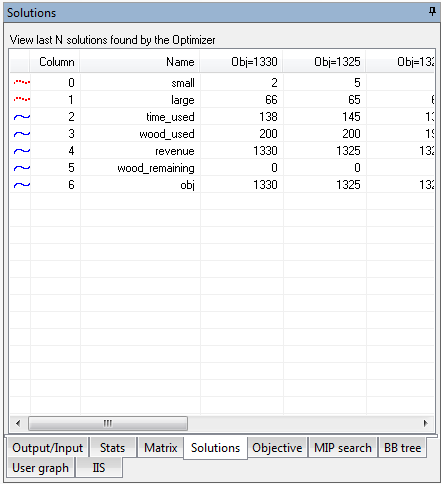
Objective
Objective value progress during Simplex or Newton barrier:
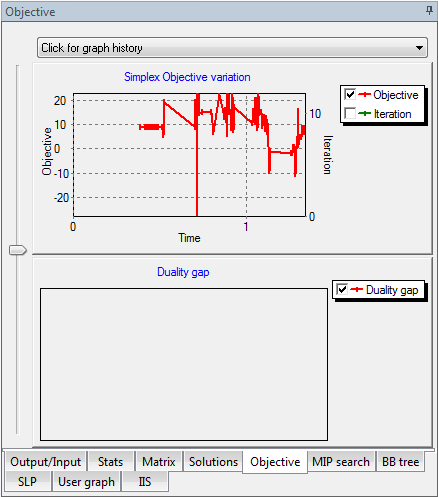
MIP search
Progress of the global search for integer solutions:
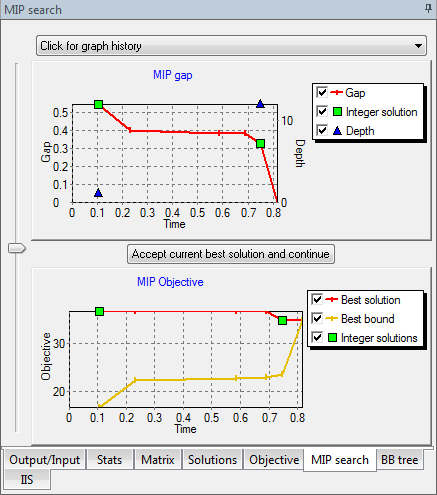
BB tree
The evolution of the Branch and Bound MIP search:
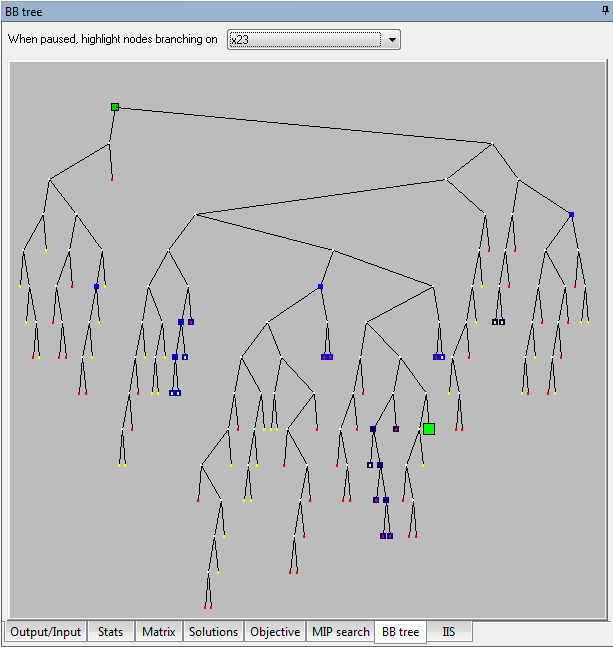
User graph
Graph constructed by user during the Mosel run:
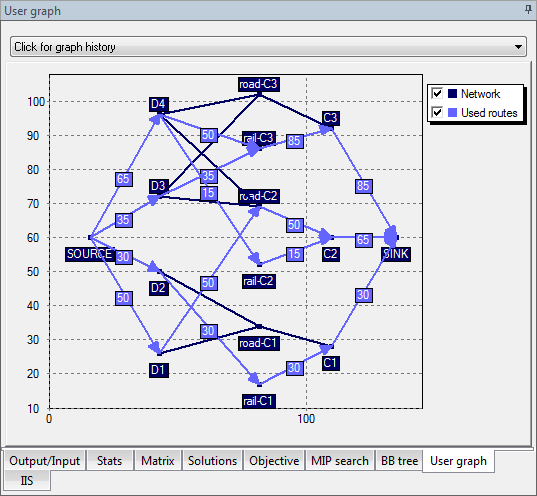
CP stats and CP search
Models using the Xpress-Kalis solver generate display in two additional tabs:
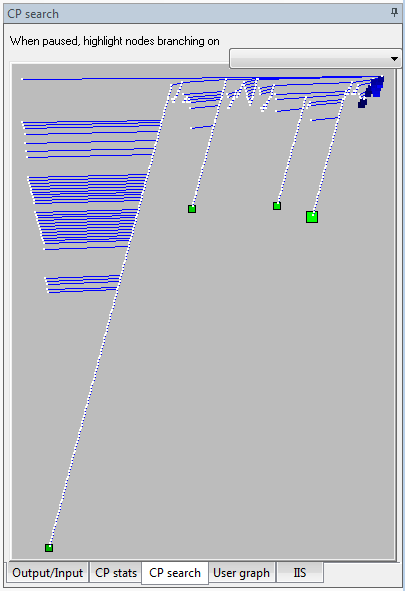 |
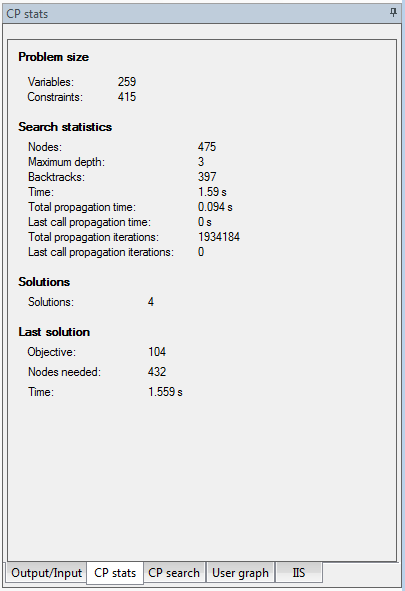 |

