Publishing to Xpress Insight
In this section you will publish the project to an
Xpress Insight server and test it.
If you do not have access to an Xpress Insight server, contact your administrator.

|
Note If you are working with the Desktop Edition and this is the first time you have used Xpress Insight, you will first need to configure a server, see
Configuring an Xpress Insight Server.
|
All
Xpress Workbench features that relate to
Xpress Insight are accessed from the
Xpress Insight sidebar. You can find this sidebar on the right side of the
Xpress Workbench
Project page. There are two options when publishing to Xpress Insight, Full or Quick.
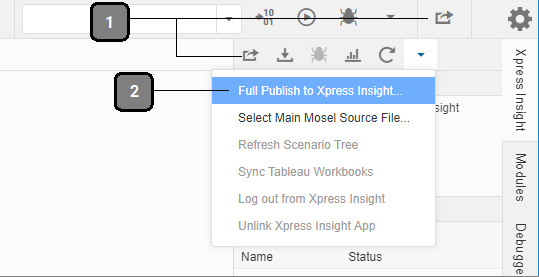
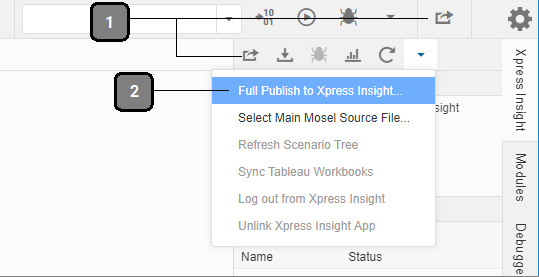
- Quick Publish - Use this option to include only the files that have been changed since the last publish
- Full Publish - Always use this option when publishing to Xpress Insight for the first time-additionally it is recommended you use this option when adding a new view, and as the final publish prior to release.
Complete the following steps to publish a project to Xpress Insight for the first time:

