Running Models
Complete the following steps to run a model in Mosel:
- In the Run Configurations drop-down list, select the Mosel source file that you want to run.
The Run Configurations drop-down list is located to the right of the main menu bar, near the top of the screen.
- Click the Run button, which is the second button to the right of the Run Configurations drop-down list.
- Check the Output window that opens at the bottom of the screen to see the output printed by the Mosel model. If the model expects some input, you can type in the output window, too.
 Note Xpress Workbench compiles the Mosel source file and any packages that it imports before running the Model. Any syntax errors are highlighted in the code window, and compilation errors are displayed in the Output window. Packages can be compiled but not run, as a debugging step.
Note Xpress Workbench compiles the Mosel source file and any packages that it imports before running the Model. Any syntax errors are highlighted in the code window, and compilation errors are displayed in the Output window. Packages can be compiled but not run, as a debugging step.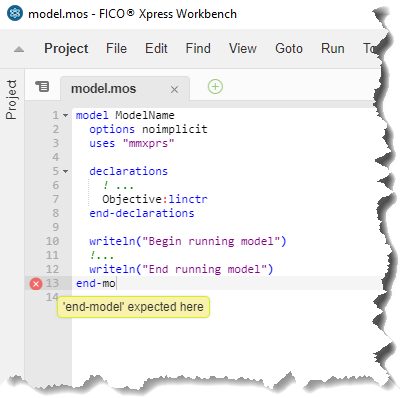
Highlighted syntax error
- Run the model, choosing one of two methods:
- Click the Run button and then click the menu item for the Mosel source file you want to run.
- After selecting the Mosel source file in the Run Configurations drop-down list, press CTRL-F5.
 Note Only source files that declare a Mosel model can be executed. Source files that declare a Mosel package cannot be run directly; instead, run the main Mosel source file, which begins and ends with the model and end-model keywords.
Note Only source files that declare a Mosel model can be executed. Source files that declare a Mosel package cannot be run directly; instead, run the main Mosel source file, which begins and ends with the model and end-model keywords.
Parent Topic
Running and Debugging Mosel Models

