Publishing to Xpress Insight
Creating or updating an app in Xpress Insight involves packaging the app files into a ZIP file and uploading the ZIP file using the Xpress Insight user interface. Xpress Workbench simplifies the process by performing these tasks automatically.
Before publishing to Xpress Insight, you must ensure that your project follows the structure of an Xpress Insight app:
- It must contain a Mosel source file that uses the mminsight module.
- It should contain a companion file at the top level of the project, containing the configuration for an Xpress Insight app, including the custom views exposed by the app. For more, see Editing the Companion File.
- Any custom view files should be placed in a client_resources folder at the top level of the project.
- Any input files needed by the Mosel model should be placed in a model_resources folder at the top level of the project.
- Any shared attachments needed by the app can be placed in a attachments folder at the top level of the project.
All
Xpress Workbench features that relate to
Xpress Insight are accessed from the
Xpress Insight sidebar. You can find this sidebar on the right side of the
Xpress Workbench
Project page. There are two options when publishing to Xpress Insight, Full or Quick.
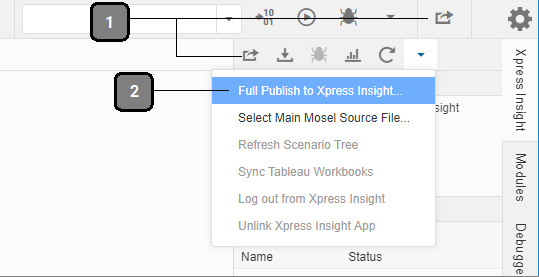
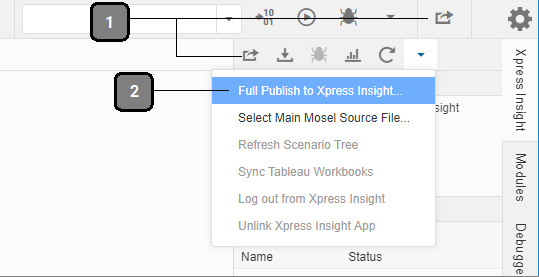
- Quick Publish - Use this option to include only the files that have been changed since the last publish
- Full Publish - Always use this option when publishing to Xpress Insight for the first time-additionally it is recommended you use this option when adding a new view, and as the final publish prior to release.
Complete the following steps to publish your project to Xpress Insight:


