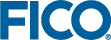Using the Desktop version of Workbench
If you wish to use the Desktop version:
- Click Create Project.
- Click CREATE INSIGHT (MOSEL) PROJECT.
- You must now select a location for the Project—The new Project will be named after the containing folder, so create a folder named Portfolio Optimization, and click OK.
Xpress Workbench launches your new project in which it has created a template application structure. Examine the contents of the vertical Project tab:This arrangement of new files and folders is designed to help you start quickly with a new Xpress Insight app.
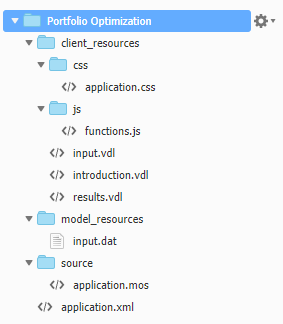
A New Xpress Workbench Project
- Drag and drop your prepared files onto the Project explorer pane— shares.csv must be added to the model_resources folder and foliodata.mos can be added to the Portfolio Optimization project root folder.
The project structure now appears as:
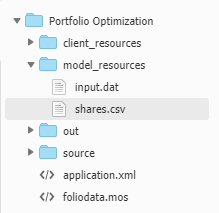
Uploaded Model Source and Data Files
- In the Run menu, choose Run foliodata.mos and wait a few moments.
- Review the contents of the debugger pane below the code window.
It contains:
Compiling foliodata.mos to out\foliodata.bim with -g Running model Loading data. Loading finished. Starting optimization. Expected total return 14.09 Total high risk shares 0.33 Total North-American 0.45 Largest position 0.25 Optimization finished. Process exited with code: 0
This reveals that the maximum achievable ROI is 14.09, respecting the business constraints.
Parent Topic
Running the Mosel Model in Xpress Workbench