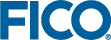Charting with Multiple Scenarios
To create a chart that displays data from more than one scenario, use a scenario attribute on a vdl-chart-series element.
Set its value to the index of the scenario you wish to use as the source of the data.
View Designer
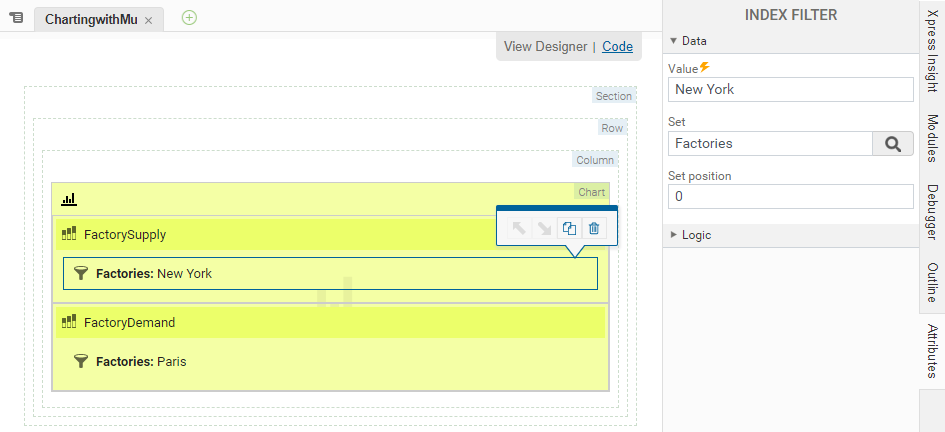
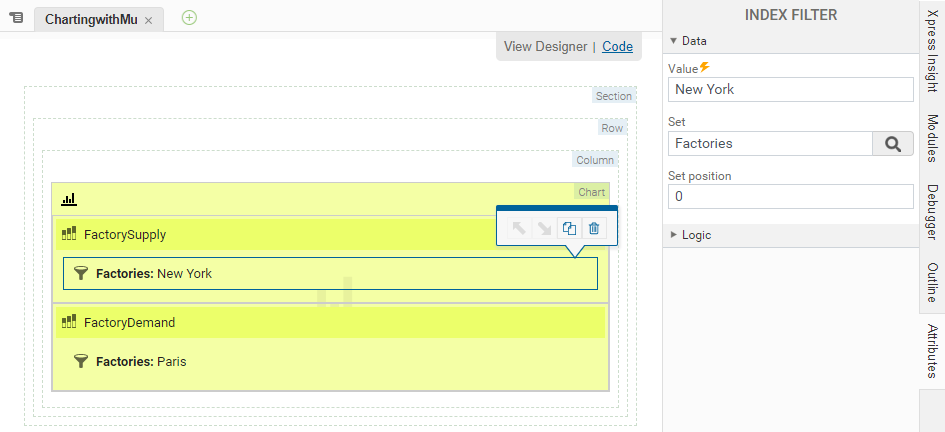
Using the View Designer to chart multiple scenarios
<vdl-chart>
<vdl-chart-series type="bar" entity="FactorySupply" scenario="0">
<vdl-index-filter set="Factories" value="New York"></vdl-index-filter>
</vdl-chart-series>
<vdl-chart-series type="bar" entity="FactoryDemand" scenario="1">
<vdl-index-filter set="Factories" value="Paris"></vdl-index-filter>
</vdl-chart-series>
</vdl-chart>
Pie charts are an exception to this principle, as multiple pie charts cannot be overlaid. In this case, you can draw multiple pie charts separately using the vdl-repeat attribute of vdl-chart, indexing through the scenarios as required.
View Designer
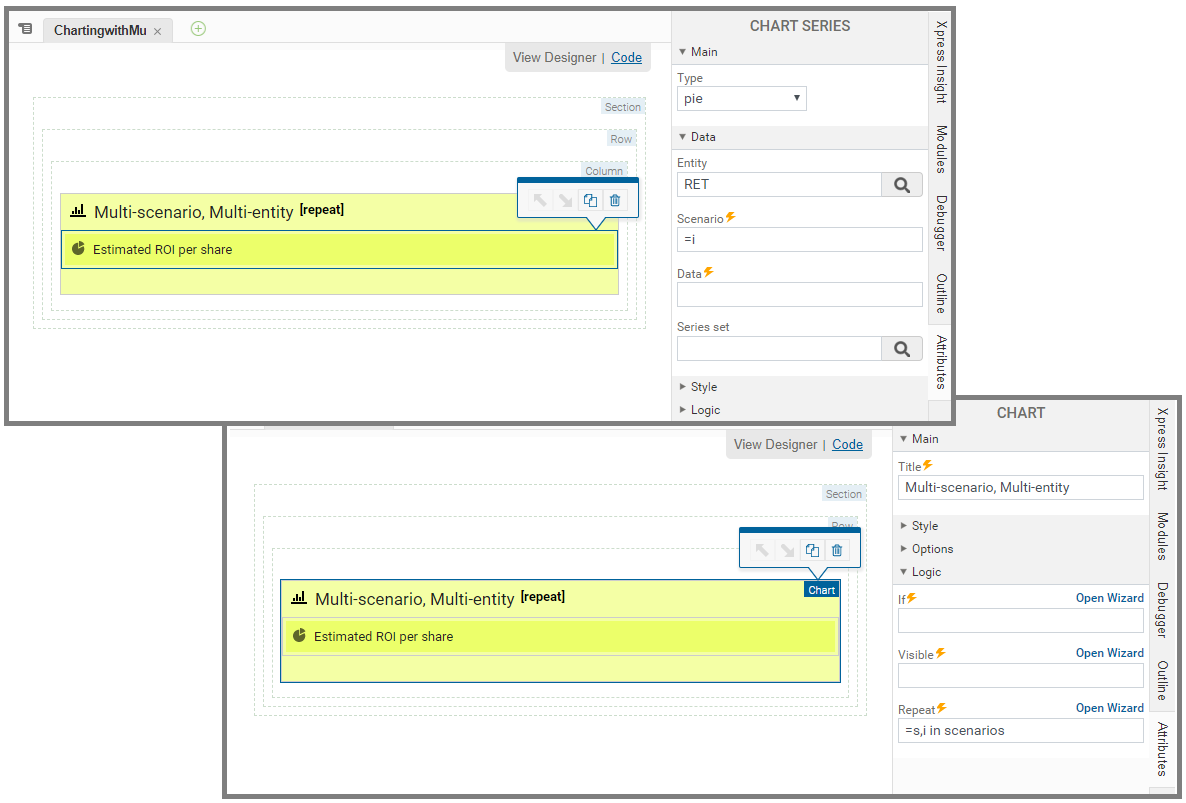
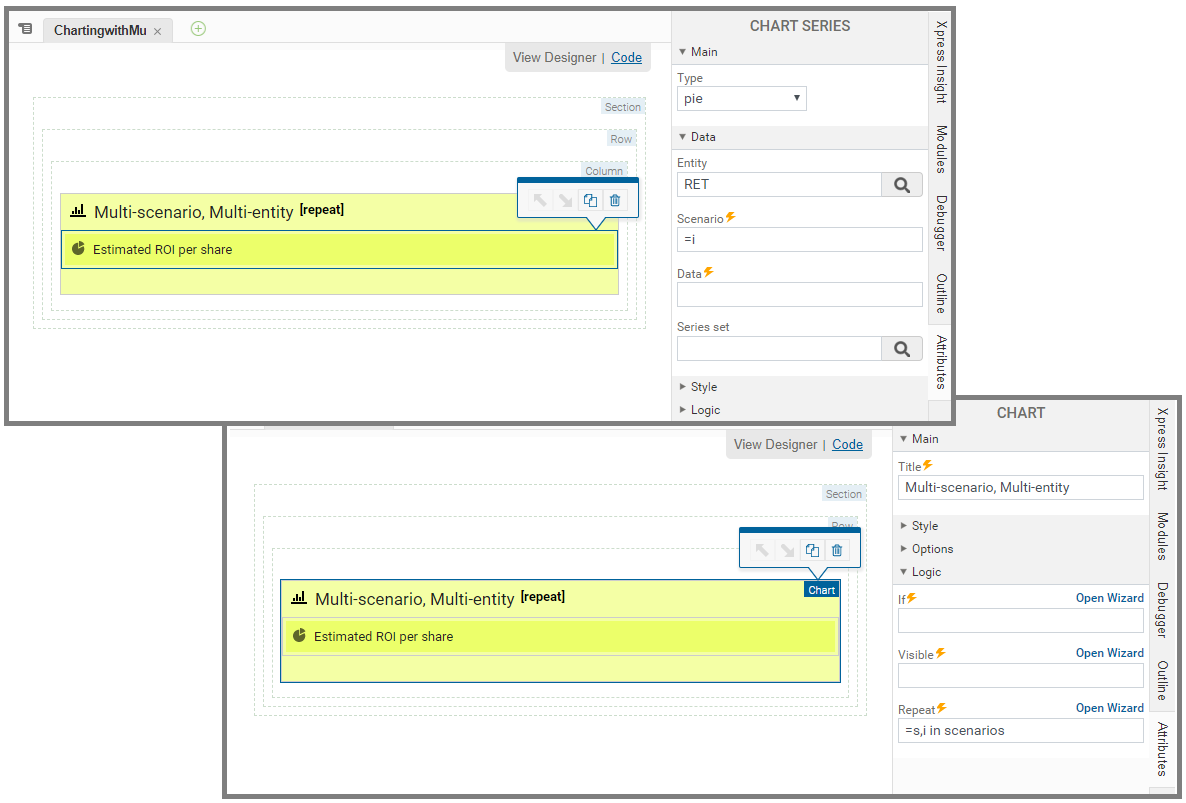
Multiple Scenarios—Pie Charts
<vdl-chart vdl-repeat="=s,i in scenarios" title="Multi-scenario, Multi-entity"> <vdl-chart-series type="pie" scenario="=i" entity="RET"></vdl-chart-series> </vdl-chart>