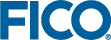Variable Editing with VDL Actions
Variables can be incremented using a button.
Set a Value Using a Dynamic Expression Increment a Value
This example shows a VDL Action that increments a counter value, held in a vdl-var, by 1 each time a button is clicked—The button calls the increment.counter VDL Action group.
View Designer
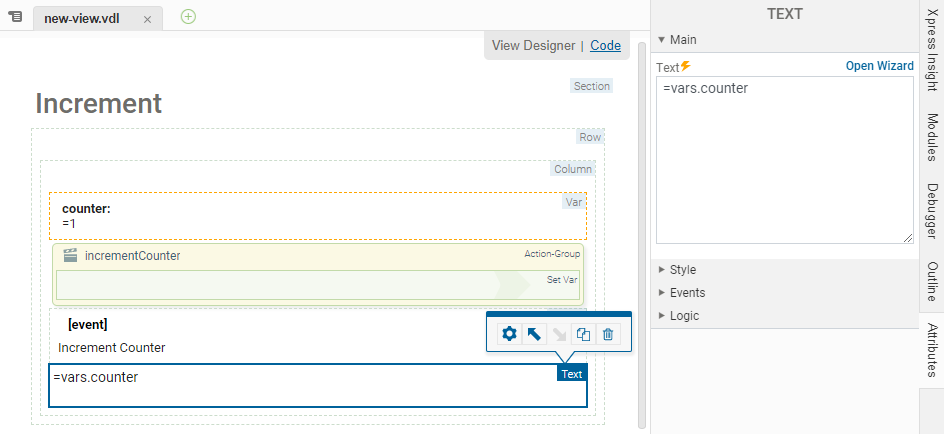
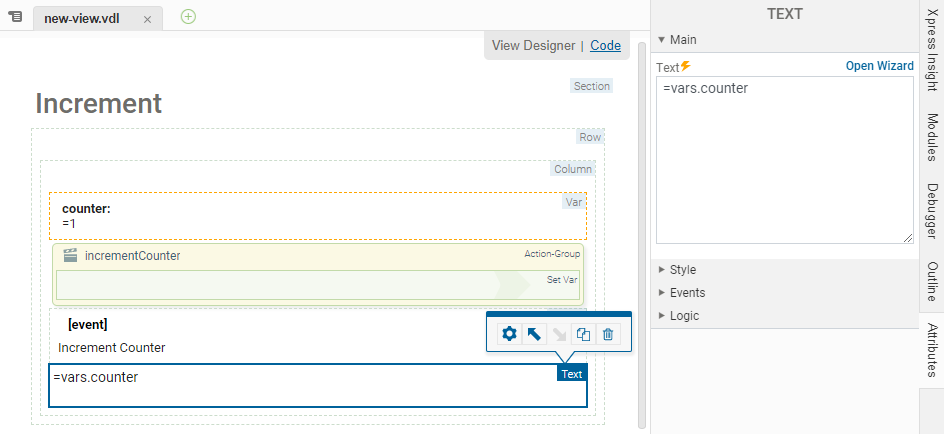
Code editor
<vdl-page>
<vdl-section heading="Execute Button">
<vdl-row>
<vdl-column>
<vdl-var name="counter" value="=1"></vdl-var>
<vdl-action-group name="incrementCounter">
<vdl-action-set-var var="counter" value="=vars.counter + 1"></vdl-action-set-var>
</vdl-action-group>
<button vdl-event="click:actions.incrementCounter">Increment Counter</button>
<span vdl-text="=vars.counter"></span>
</vdl-column>
</vdl-row>
</vdl-section>
</vdl-page>
The action attached to this button changes the text value attached to the ButtonValue var, which is used as the label for the Button.
<vdl-page>
<vdl-section heading="Increment">
<vdl-row>
<vdl-column>
<vdl-var name="ButtonValue" value="Initial"></vdl-var>
<vdl-action-group name="updateButtonValue">
<vdl-action-set-var var="ButtonValue" value="=value"></vdl-action-set-var>
</vdl-action-group>
<button vdl-event="click:actions.updateButtonValue" value="Updated">Update</button>
<button vdl-event="click:actions.updateButtonValue" value="Initial">Reset</button>
<span vdl-text="=vars.ButtonValue"></span>
</vdl-column>
</vdl-row>
</vdl-section>
</vdl-page>