Clone a scenario to create an exact copy that can then be modified to produce a new scenario based on an existing one. This section describes how to clone a scenario on the shelf of the App page.
- Select at least one scenario in the Scenario Manager. For more, see Choosing which Scenarios are on the Shelf.
If a scenario contains no data it is identified by a

icon and an information message is displayed.
- On the shelf, open the scenario's drop-down list and select Clone.
The
Clone Scenario dialog box opens.
- Enter a new name for the cloned scenario and click OK. If you do not change the scenario name, it will be created using the original name with a suffix added to uniquely identify it.
The cloned scenario is added to the list in the
Scenario Manager.
|
|
Note Because the cloned scenario is added to the list in the
Scenario Manager, you will need to select it to make it available on the shelf.
|


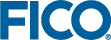
 icon and an information message is displayed.
icon and an information message is displayed.