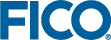| Select a new target variable |
- From the topmost field of the panel, select a target variable from the drop-down list.
If the variable you want to use is not listed, check you have defined it as a categorical profile variable. For more, see Identifying Variables in Decision Trees.
|
| Add a target variable |
- Click the pencil button to open the Select Targets window.

Select Targets button
- From the left panel (Available Variables), add one or more target variables to the right panel (Selected Variables) by double-clicking the variables or selecting the variables and clicking >.
- Click FINISH to add the target variables to the Targets panel.
Note The Split icon becomes enabled where you can insert a split on any target variable defined in the
Targets panel.

Split icon
|
| Remove a target variable |
Caution Removing a target variable permanently removes it from the
Targets panel. All references in the tree nodes where the target is used to make a split and all statistics associated with the target definition are removed.
- From the left panel, select the target definition you want to remove.
- Click the remove button to remove the selected target variable.

Remove Selected Target Variable button
- At the confirmation dialog box, click DELETE to apply your changes.
|
| Filter target variables |
- From the left panel, click in the Filter targets field and enter one or more characters.
The list of targets dynamically refreshes based on the filter. |