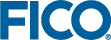Changing the Decision Table Editor view
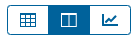
Decision tables are not intended to work with large volumes of data. As their size increases, performance will degrade. The decision table editor supports the visual editing of decision tables of up to 2000 rows. For decision tables prepared externally, for example in Excel, Xpress Insight can accommodate decision tables of up to 50,000 rows.
Viewing the Data Points
- If you click a point displayed on the chart view, the data row is highlighted in the Decision Table.
- If you click a data row in the Decision Table, the point is highlighted on the chart view. The data point is highlighted in white, on dense charts this may be difficult to see.
Chart Zoom
The Decision Table Editor enables you to zoom in to a selected area by clicking and dragging on the chart. Click on a whitespace in the chart view and drag to highlight the range you wish to examine. The chart view will zoom to accommodate the area. Drag vertically to zoom to a section of the Y axis, drag horizontally to zoom to a portion of the X axis—in each case, the scale of the other axis remains unaffected.