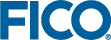Cloning and Deselecting a Scenario in the Scenario Manager
This exercise shows you how to clone the scenario you selected in the previous exercise and then deselect the original scenario.
Before you can continue with this part of the tutorial you must have completed the previous tasks.
Cloning a Scenario
For this exercise you will copy and paste Scenario 1 to create a scenario called Scenario 1A and then remove the original scenario from the shelf.
Deselecting a Scenario on the shelf
For this exercise you will remove the original scenario from the shelf.
Before you can continue with this part of the tutorial you must have completed the previous tasks.
- Click on the shelf to open the Scenario Manager.
- In the item list (displayed in the right pane), select Scenario 1.
- Remove it from the shelf using one of the following steps:
- Select the scenario in the list and click Remove.
- Double click the scenario in the list.
- As an alternative way to close the Scenario Manager, click the shelf.
We shall now use Scenario 1A for the next exercise.