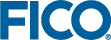Working with Xpress Workbench
Xpress Workbench is a graphical development environment for Mosel models and Xpress Insight applications.
- Workbench panes
-
Model editor (central window), project directory navigation and command history (left), model output and execution log information (bottom), debugging, deployment and collaboration information (right).
Use menu Window»Presets»Full IDE to restore original window layout.
Workspace preferences (settings). 
Toggle full-screen view for logging pane. - Editor
-
Code folding and breakpoint markers appear in the grey area immediately left to the text.

Open a new file/tab 
Subdivide and re-arrange panes in the editor window 
Code folding for blocks of Mosel statements 

Unfold folded code 

Line position markers during debugging - Model execution
-
The name of the model is selected in the box next to these buttons, it may be different from the model(s) opened in the editor.
Alternatively, use menu Run to compile or run a model.
Compile a model. 
Execute (compile/load/run) a model. 
Execute a model in debug mode. 
Open Compiler Options or Run Dialog windows. - Debugger
-
Breakpoints are set by clicking onto the gray area (left to the line number if it is displayed) preceding each row in the editor window, breakpoint conditions can be added via the right mouse button menu on the breakpoint icon.
Navigating in the debugger:

Delete breakpoint/deactivated breakpoint. 

Delete a conditional/deactivated conditional breakpoint. 

Activate/deactivate all breakpoints. 

Start/stop the debugger. 

Resume/suspend model execution. 
Step over an expression. 
Step into an expression. 
Step out of an expression. 
Don't pause on exceptions. - Deployment to Xpress Insight
-

Publish selected model to Insight. 
Build an Insight app archive. 
Debug a scenario. 
Edit Tableau workbooks. 
Refresh Insight scenario tree.