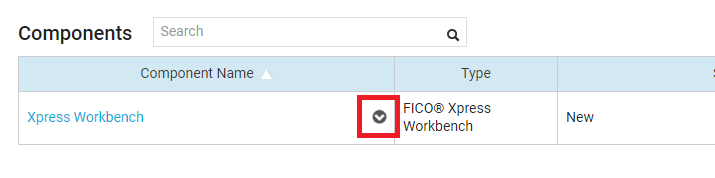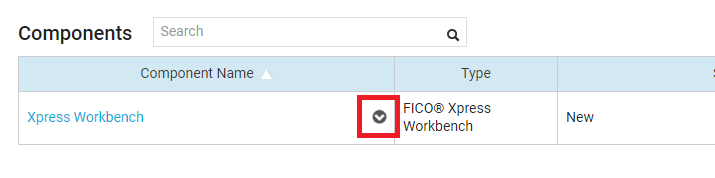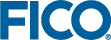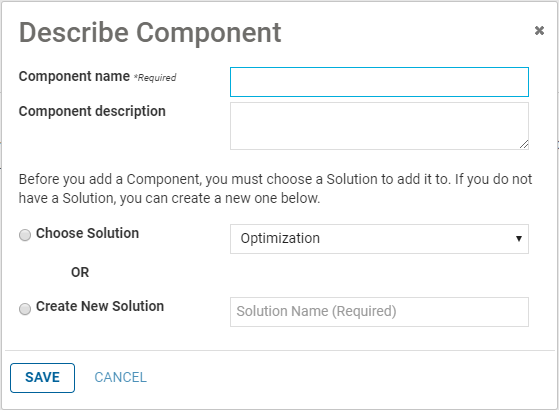Provisioning the Component
Users with access to the Solutions page can request access to Xpress Workbench from the DMP CATALOG.
Adding a component
Successfully provisioned components are displayed in the list of components. Immediately next to the component name is an arrow icon that opens the
Component Settings menu.