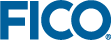Installing the Community License
- Select where you want the software installed. The default location of C:\xpressmp is suitable for most installations, unless you already have a folder on your C drive named xpressmp, or if you do not have permission to install software to the default location.

- Click Next.
- Specify whether you want to install the Xpress Kalis constraint programming add-on. This add-on can be used within the Mosel modeling environment. The default option is to install this add-on, but you must have a license which allows its use in order to use the Kalis functionality. If you select to install this option, you must agree to the Artelys Kalis terms and conditions.
Click Install.
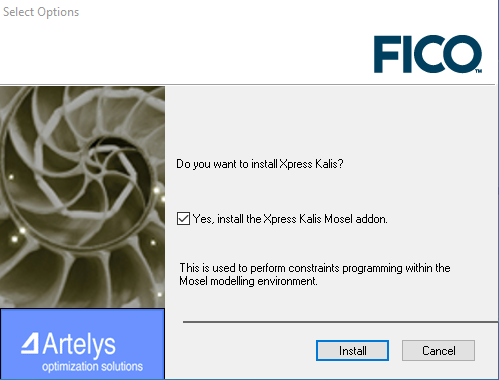
Note: If you chose to install Kalis, you will need to agree to the Xpress-Kalis Software Licence Agreement to continue.
The software is now ready to install. Click Next in the final installer window to begin the process. This may take a few minutes.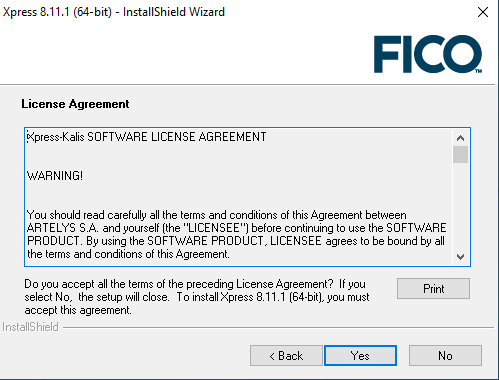
Click Yes to accept.
© 2001-2021 Fair Isaac Corporation. All rights reserved. This documentation is the property of Fair Isaac Corporation (“FICO”). Receipt or possession of this documentation does not convey rights to disclose, reproduce, make derivative works, use, or allow others to use it except solely for internal evaluation purposes to determine whether to purchase a license to the software described in this documentation, or as otherwise set forth in a written software license agreement between you and FICO (or a FICO affiliate). Use of this documentation and the software described in it must conform strictly to the foregoing permitted uses, and no other use is permitted.