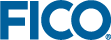Importing Folders and Scenarios to the Scenario Manager
Above the folder list is the Import... button that provides the option to import folders and scenarios.
- From the HOME page, select and open the app you wish to administer. The APP page is displayed. Within the open app you can create, copy, move (cut and paste), and delete folders.
- Click the Scenario Manager button to open the Scenario Manager.
- Click Import....
- Navigate to the
.insightfile that contains exported Xpress Insight folders or scenarios. - Click OPEN.
© 2001-2022 Fair Isaac Corporation. All rights reserved. This documentation is the property of Fair Isaac Corporation (“FICO”). Receipt or possession of this documentation does not convey rights to disclose, reproduce, make derivative works, use, or allow others to use it except solely for internal evaluation purposes to determine whether to purchase a license to the software described in this documentation, or as otherwise set forth in a written software license agreement between you and FICO (or a FICO affiliate). Use of this documentation and the software described in it must conform strictly to the foregoing permitted uses, and no other use is permitted.