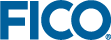Installing a Floating License
- At this point you will be prompted to specify whether the installation is for the client (the machine that runs the Xpress software and requests licenses from elsewhere), or the server (the machine that runs the license manager and grants or refuses licenses to client machines). For more information see FICO Xpress Licensing.
Make your selection and click Next.
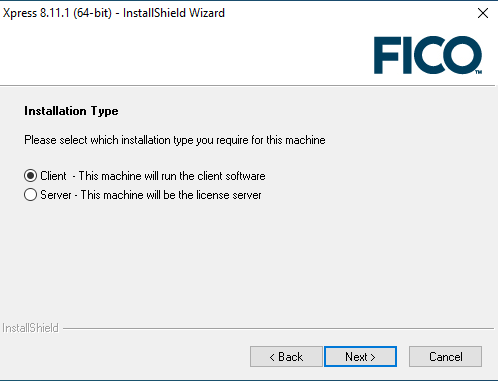
- Select where you want the software installed. The default location of C:\xpressmp is suitable for most installations, unless you already have a folder on your C drive named xpressmp, or if you do not have permission to install software to the default location.
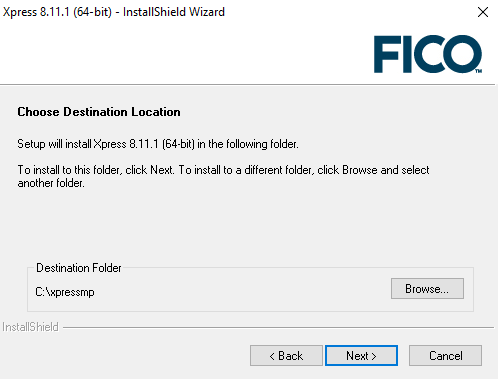
- Click Next.
- If you selected to install a Client:
- You will see the screen to enter the licence server location. For the installer to fully setup your configuration, it needs to know from which server to make license requests. If you do not know what the server is called, then ask your system administrator for the name of the FICO Xpress license server.
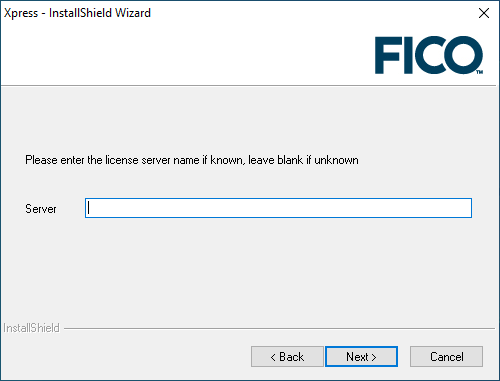
If the name of the server is unknown, but you would like to continue with the installation, leave Server empty and click Next. This creates a license file with an empty field for the server name. Once the server name is known, you can open the license file (located in <installationdir>\bin) with any text file editor and type the server name between the quotes in the line use_server server="". - Specify whether you want to install the Xpress Kalis constraint programming add-on. This add-on can be used within the Mosel modeling environment. The default option is to install this add-on, but you must have a license which allows its use in order to use the Kalis functionality. If you select to install this option, you must agree to the Artelys Kalis terms and conditions.
Click Install.
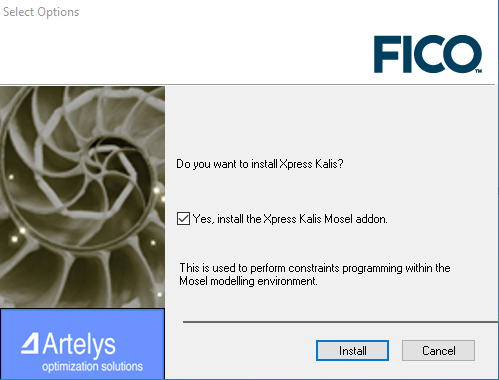
Note: If you chose to install Kalis, you will need to agree to the Xpress-Kalis Software Licence Agreement to continue.
The software is now ready to install. Click Next in the final installer window to begin the process. This may take a few minutes.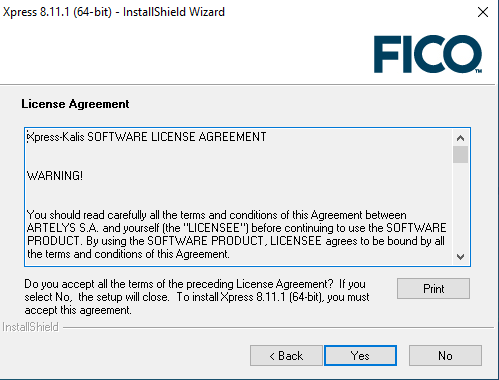
Click Yes to accept.
- You will see the screen to enter the licence server location. For the installer to fully setup your configuration, it needs to know from which server to make license requests. If you do not know what the server is called, then ask your system administrator for the name of the FICO Xpress license server.
- If you selected to install a Server:
- you can specify whether you intend to use dongles as your licensing key. (Dongles are small USB objects that look similar to a USB memory stick.) Dongles can be used if you want to use Xpress on multiple machines, running the software on one machine at a time. This option is useful when you do not want to lock the license to one particular computer but rather to one particular dongle.
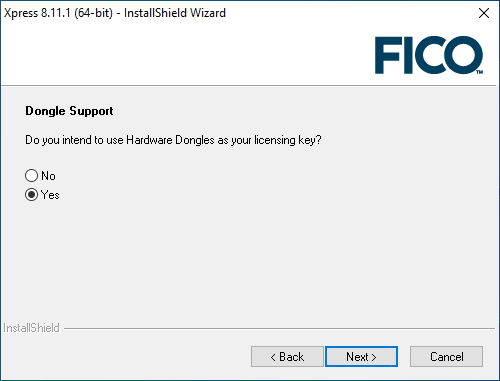
Note: If you do not have Dongle Tools installed, the installer will install them at this point. - Click Yes if you want the XPserver license manager to be run as a Windows service. (This means that the license server will be started automatically in the background, which is often the easiest and best way to run the license manager.)
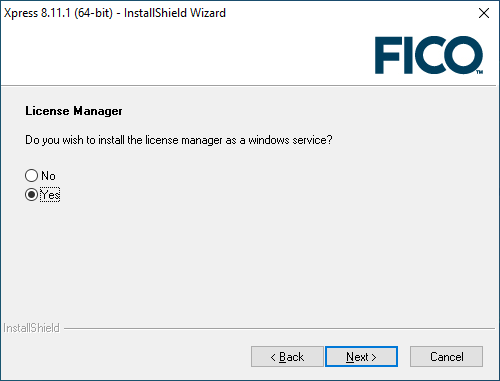
You can also start the license manager as a standard program by running the runlmgr.bat file. For more information see FICO Xpress Licensing. - Click Next.
- Specify whether you want to install the Xpress Kalis constraint programming add-on. This add-on can be used within the Mosel modeling environment. The default option is to install this add-on, but you must have a license which allows its use in order to use the Kalis functionality. If you select to install this option, you must agree to the Artelys Kalis terms and conditions.
Click Install.
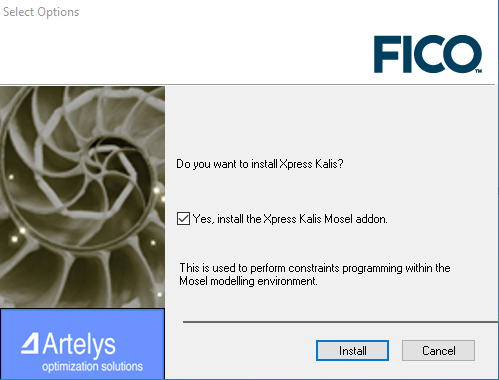
Note: If you chose to install Kalis, you will need to agree to the Xpress-Kalis Software Licence Agreement to continue.
The software is now ready to install. Click Next in the final installer window to begin the process. This may take a few minutes.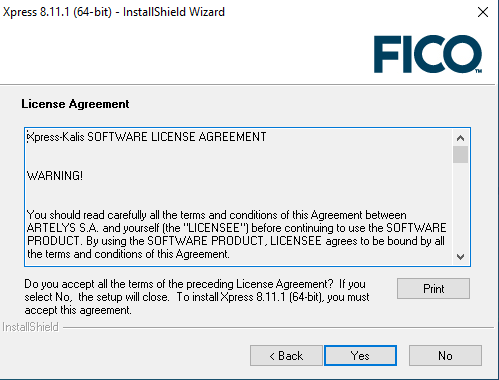
Click Yes to accept. - To complete the installation, see Post Installation Tasks (For Static or Floating License).
- you can specify whether you intend to use dongles as your licensing key. (Dongles are small USB objects that look similar to a USB memory stick.) Dongles can be used if you want to use Xpress on multiple machines, running the software on one machine at a time. This option is useful when you do not want to lock the license to one particular computer but rather to one particular dongle.
© 2001-2022 Fair Isaac Corporation. All rights reserved. This documentation is the property of Fair Isaac Corporation (“FICO”). Receipt or possession of this documentation does not convey rights to disclose, reproduce, make derivative works, use, or allow others to use it except solely for internal evaluation purposes to determine whether to purchase a license to the software described in this documentation, or as otherwise set forth in a written software license agreement between you and FICO (or a FICO affiliate). Use of this documentation and the software described in it must conform strictly to the foregoing permitted uses, and no other use is permitted.