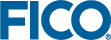Importing via Browser Upload from Scenario Manager
- Click on the Shelf to open the Scenario Manager.
- Navigate to the desired destination folder.
- Choose the Import via Upload option from the import combo button.
- Your browser's file selector will open.
- Choose the appropriate .insight file
- The Tasks Dialog will open to show the new background task to import the selected scenario or folder. When the task completes, the imported item will appear in the current folder listing.
© 2001-2022 Fair Isaac Corporation. All rights reserved. This documentation is the property of Fair Isaac Corporation (“FICO”). Receipt or possession of this documentation does not convey rights to disclose, reproduce, make derivative works, use, or allow others to use it except solely for internal evaluation purposes to determine whether to purchase a license to the software described in this documentation, or as otherwise set forth in a written software license agreement between you and FICO (or a FICO affiliate). Use of this documentation and the software described in it must conform strictly to the foregoing permitted uses, and no other use is permitted.