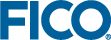Validating the Tableau Integration
Xpress Insight has a built-in health check which performs several system tests to assert if the integration with Tableau is fully operational. Insight cannot validate the connection from Tableau to the MySQL mirror database. Therefore we recommend a second validation step where an example app is published and the Tableau visualization manually checked.
Running the health check
The Health Check is available from the Admin area of the Insight user interface.
To run the health check, click Health Check in the menu. The health check starts as soon as the page opens and take several minutes to complete, depending on the status of the system. The health check can be re-run by clicking the Refresh button.
Each section of the reports is run sequentially. If a failure is encountered, then the reason is given and subsequent tests in that section are not run and are shown with a question mark next to them.
The report is comprised of the following sections:
Mirror Health Check
- Database URL
- Username
- Target Capacity
- Minimum Time to Live
- Maximum Idle Time
These five steps reflect the configuration that Insight has read from the application.properties file.
- Database connection
This step tests the connectivitity to the Insight mirror database that is used by the Tableau workbooks. Any failure in this section indicates that there is a problem with the MySQL server or a misconfiguration in the Insight properties file.
Tableau Health Check
- Tableau URL
- Site ID
- System User
- Mirror Host
- Mirror Port
These five steps reflect the configuration that Insight has read from the properties file.
- Server Connection
This step tests the connectivity to Tableau. It performs multiple assertions:
- Tableau Server integration is configured
Xpress Insight Server checks whether the Tableau server URL, system user, and password have been set within Xpress Insight. Any resultant error will indicate which of the settings has not been configured.
- Tableau server integration is not restricted to localhost-only access
Xpress Insight Server checks the URL provided for Tableau server. If it detects it is set to
localhost / 127.0.0.1, a warning is shown informing the user that Tableau views will only work is the Web client is run on the same machine as Tableau Server. - Xpress Insight Server can connect to the Tableau Server
Xpress Insight Server will try to connect to the URL provided for Tableau server. If it cannot connect to the provided URL, the resultant error will be displayed in the report. Connection errors can be due to one or more of the following:
- Tableau server URL is incorrectly configured in the Tableau configuration page.
- Tableau server is not running
- Tableau server is running on a different port than expected. On the machine running Tableau server, check whether Tableau server is running. Open Configure Tableau for FICO™-Server from the Tableau program folder menu and check the port number shown in the Gateway section of this screen. This should match the port number defined in the Tableau URL defined in Xpress Insight. If the port number is 80 then it does not need to be included in the URL.
- Xpress Insight Server is unable to connect to the Tableau server due to firewall configuration block access out of the Xpress Insight Server or into the Tableau server/
- Xpress Insight Server is unable to connect to the Tableau server due to network router configuration blocking access to the Tableau server.
- Xpress Insight Server can obtain a trusted authentication ticket from the Tableau Server
This check is only performed if the Authentication mode is Trusted Authentication. If an error occurs with an error code of -1, then the issue is likely to be one or more of the following:
- The Xpress Insight Server is not in the list of trusted hosts. This is the most common reason for this failure.
- Tableau username provided is not a valid Tableau server user. Xpress Insight Server uses the Tableau system user provided in the Tableau configuration page to perform this check.
- Configured Tableau system user credentials authenticate successfully
Xpress Insight Server will attempt to log into Tableau using the Tableau system user credentials provided in the Tableau configuration page. If this fails, check that the provided credentials are correct.
- Xpress Insight Server can obtain the list of Tableau Views
Xpress Insight Server will attempt to log in to Tableau using the Tableau system user credentials provided in the Tableau configuration page and get a list of Tableau views. If this fails, check that the provided credentials are correct and can access the Tableau server and site (if provided).
- Tableau Version
The version that the Tableau server declared itself to be.
- JS API Version
The version of the Tableau Embedding API which Xpress Insight will use
- Server Authentication
This step tests that Insight can authenticate into the intended Tableau site.
- Tableau System User Role
This step tests that the account Insight has been given to authenticate into Tableau with has the required role for the site.
- Tableau Projects
This step tests that Insight can read the list of projects in the site. The result includes the number of projects found.
- Tableau Workbooks
This step tests that Insight can read the list of workbooks in the site. The result includes the number of projects found.
- Trusted Ticket Authentication
This step tests that Insight can successfully obtain a Trusted Ticket for the Tableau system user.
- Remote Client Connection
Checks if the value configured for the application property
insight.server.visualization.tableau.urlislocalhostor127.0.0.1as this wouldprevent remote users from accessing the embedded Tableau visualizations.
- Tableau Server integration is configured
Testing with the Flow Shop Example
The Health Check can verify the connectivity between Insight and Tableau but not between Tableau and the MySQL mirror. To verify the complete end to end integration, we recommend uploading an example app to confirm that a Tableau visualization is successfully rendered.
The following steps us the Flowshop demo example app from the Insight Developer Kit. Download this from the same location that you acquired the Insight software installer itself and unzip it to a suitable location on your local machine. The instructions will upload the app and then open a Tableau view for a scenario with results data.
- On the Insight user interface Home page, click Upload App.
- Navigate to the Flowshop demo app in the unzipped developer kit. It is located in the tableau_reports/flowshop folder.
- Select the flowshop.zip file.
- The example should successfully upload. Click on the Flowshop demo tile on the Home page.
- Click on the Shelf to open the Scenario Manager. Double-click on the scenario Scenario 1 to add it to the Shelf. Close the Scenario Manager.
- Click on the scenario pill on the Shelf to open the scenario action menu. Click Load to load the scenario with data.
- When the scenario has finished loading, click on the scenario action menu and click Run to execute the scenario and generate results data.
- Click on the by Machine Gantt tab.
- When the system has completed the execution of the scenario, the preparation of the data in the mirror and the initialization of Tableau, then you should see Tableau render a Gantt chart of the machine scheduling.
© 2001-2023 Fair Isaac Corporation. All rights reserved. This documentation is the property of Fair Isaac Corporation (“FICO”). Receipt or possession of this documentation does not convey rights to disclose, reproduce, make derivative works, use, or allow others to use it except solely for internal evaluation purposes to determine whether to purchase a license to the software described in this documentation, or as otherwise set forth in a written software license agreement between you and FICO (or a FICO affiliate). Use of this documentation and the software described in it must conform strictly to the foregoing permitted uses, and no other use is permitted.