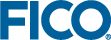Administering the Team and Roles

|
Note: These platform Roles are separate to the Authority Groups and Authorities granted to a user within Insight. However, some Authorities are restricted to users with a specific Role. For more information see the section "Platform Roles and Permissions" below.
|
The Owner Role, assigned to the original creator of the solution, provides total control over the solution and its members, and cannot be reassigned to anyone else. The Owner has all of the permissions assigned to an Administrator; It can also add or remove users from the Administrator role. An Administrator cannot add or remove an Owner. The Administrator can add other users registered in the same tenant to the Solution (typically all users in an organization are in the same tenant).
Roles can be assigned at the Solution level or for individual Components. At least one Role must be assigned to a user when they are added as a team member. A user's Roles can be updated by another user with the Administrator Role.
Adding a User to the Solution Team
-
Open the Solution and expand the left navigation menu.
-
From the ADMIN category, choose Team. The Team dialog appears.
-
In the search field, enter a name, or any combination of characters, and click on the search icon (magnifying glass).
A list of all the user names in the tenant that contain the search string appears.
-
Click on a listed username to select it, and then click ADD.
The user is added to the Team table.
-
In the Role drop down, select the appropriate role for the user. For more, see the Solution Roles table below.
-
Click SAVE. The next time the new team member logs in, the shared Solution will appear on their Solutions page.

|
Note: The Restrict Approvals option is not relevant to the usage of Xpress Insight or Xpress Workbench components.
|
Adding a User to the Component Team
- 1. Open the Solution and expand the left navigation menu.
- From the INTEGRATION category, choose Components. The list of available components is displayed.
- Select Manage Team from the Component's drop-down menu.
- In the Team Members dialog, search for the email of the Team Member.
- Click the Add button.
- Set the team member Role value.
Platform Roles and Permissions
The table below describes the permissions that are relevant to Xpress Insight.
| Permission | Required Roles |
|---|---|
| Change Administrator | Owner |
| Delete solution | Owner |
| Add Component | Owner |
| Manage Team/Roles | Owner or Administrator |
| Publish app changes to Design | Owner or Administrator or Configurer |
| Publish app changes to Staging | Owner or Administrator or Configurer |
| Approve app changes for Production | Owner or Approver |
| Publish app changes for Production | Owner or ((Administrator or Configurer) and Deployer) |
© 2001-2023 Fair Isaac Corporation. All rights reserved. This documentation is the property of Fair Isaac Corporation (“FICO”). Receipt or possession of this documentation does not convey rights to disclose, reproduce, make derivative works, use, or allow others to use it except solely for internal evaluation purposes to determine whether to purchase a license to the software described in this documentation, or as otherwise set forth in a written software license agreement between you and FICO (or a FICO affiliate). Use of this documentation and the software described in it must conform strictly to the foregoing permitted uses, and no other use is permitted.