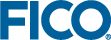Administering the Logging Features
- The server log is the general-purpose log that can be used to monitor the health of the server.
- The change log records all edits made to scenario input data by all system users and is disabled by default.
- The audit log captures all changes to the Xpress Insight user database including the creation, modification, assignment and deletion of users, authorities and authority groups. It is enabled by default.
- The job log records the jobs submitted and gives timings for each stage of each job execution.
Log Folder Location
<XPRESSINSTALL>/insight/server/wildfly-x.y.z/standalone/log/where
<XPRESSINSTALL>is the installation location of Xpress Insight (by default c:/xpressmp/)x.y.zare the Wildfly version, subversion, and patch numbers.
Automatic Log Retention
Xpress Insight logs are monitored by a size-rotating-file-handler. When a log reaches a pre-configured size, it will be renamed, and a new log started. Any existing log file with the same name will be renamed with the next number in the sequence. For example, server.log.1 will be renamed server.log.2, server.log.2 becomes server.log.3, and so on up to a maximum of entries. When the folder contains the maximum number of back up files, the oldest will not be renamed, and will be deleted.
Log Default Settings
Log |
Size |
Naming Convention |
Default Rotation |
|
|---|---|---|---|---|
Current Log |
Backup Files |
|||
| Server log | 50MB | server.log | server.log.N | 19 files (current +18) |
| Change Log | 5MB | insight-data-changes.log | insight-data-changes.N.log | 7 files (current +6) |
| Audit Log | 5MB | insight-audit.log | insight-audit.N.log | 7 files (current +6) |
| Job Log | 5MB | insight-jobs.log | insight-jobs.N.log | 7 files (current +6) |

|
Note:
Xpress Insight 4.56 revised the file handling method used to store these logs. Prior to Insight 4.56, a periodic rotating file handler would create a new log file named
server.log, and rename the previous log by suffixing the filename with the date. These files were not automatically deleted and could eventually impair the server performance.
|
The system administrator should periodically check and store the oldest logs in an alternative location if they need to be retained. For example, your company may require you retain the audit logs for a set period of time.
wildfly-x.y.z\standalone\log directory can also be downloaded from the
LOGS page within the Xpress Admin pages, as well as zip archives of all the logs from the last 24 hours, 7 days, or 30 days (Those zip files will not include any files that have been deleted due to the size constraints).
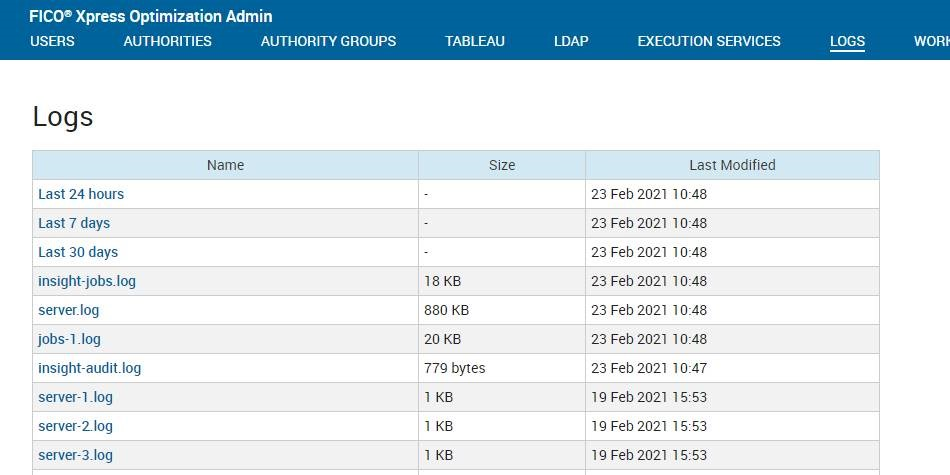

|
Note:
Xpress Insight also supports a periodic-size-rotating-file-handler, which could be configured to start a new file at midnight and at any point during the day if the log file reaches a certain size. For more, see
Alternative Logging Triggers.
|
Server Log
This file contains general-purpose information that can be used to monitor the health of the server.
This log is stored in the log folder as server.log. For more, see Log Folder Location.
Change Log
When enabled, change logging writes changes made by users to a WildFly log file on the server.
This log is stored in the log folder as insight-data-changes.log. For more, see Log Folder Location.
<timestamp> <scenario guid>
<path to scenario> <user> entity-update <entities
updated>Audit Log
The audit log records when users with administrative privileges log in to the administration interface (the Xpress Insight web client) and the actions they perform while logged in. Audit log data is added to the WildFly system log file.
<timestamp> <operation> <initiation><timestamp> ADMIN_LOGIN admin
<timestamp> ADMIN_LOGOUT admin
<timestamp> USER_CREATE admin <user>
<timestamp> USER_NAME admin <user> <firstname> <lastname>
<timestamp> USER_EMAIL admin <user> <email>
<timestamp> USER_LOCAL_ACCOUNT admin <user> false
<timestamp> USER_LOCKED admin <user>
<timestamp> USER_UNLOCKED admin <user>
<timestamp> USER_ENABLE admin <user>
<timestamp> USER_DISABLE admin <user>
<timestamp> USER_PASSWORD admin <user>
<timestmap> USER_TABLEAU_ENABLED admin <user> true
<timestamp> USER_TABLEAU_USERNAME admin <user> <tableauUsername>
<timestamp> GROUP_MEMBER_ADD admin <user> <group>
<timestamp> GROUP_MEMBER_REMOVE admin <user> <group>
<timestamp> PROJECT_MEMBER_ADD admin <user> <projectId> <projectName>
<timestamp> PROJECT_MEMBER_REMOVE admin <user> <projectId> <projectName>
<timestamp> GROUP_AUTHORITY_ADD admin <group> <authority>
<timestamp> GROUP_AUTHORITY_REMOVE admin <group> <authority>
<timestamp> AUTHORITY_CREATE admin <authority>
<timestamp> AUTHORITY_DELETE admin <authority>
<timestamp> AUTHORITY_GROUP_CREATE admin <group>
<timestamp> AUTHORITY_GROUP_DELETE admin <group>
<timestamp> DATABASE_USER_PASSWORD admin <databaseUser>

|
Note: When a username, or an app/project name contains spaces, they are escaped with a backslash, so an app called
Facility location would appear as
Facility\ location. Similarly, if needed, a backslash is escaped with a backslash.
|
Example Audit Log Activity Records
2017-12-05 10:22:45,023 ADMIN_LOGIN adminJSmith:
2017-12-05 10:53:04,130 USER_CREATE admin JSmith2017-12-05 10:53:04,130 USER_NAME admin JSmith John\ Smith2017-12-05 10:53:04,130 USER_TABLEAU_ENABLED admin JSmith true
2017-12-05 10:53:04,131 USER_TABLEAU_USERNAME admin JSmith JSmith2017-12-05 10:53:04,131 USER_EMAIL admin JSmith jsmith@gmail.com2017-12-05 10:53:04,210 PROJECT_MEMBER_ADD admin JSmith 31af2483-571e-40d1-83a8-9e2bd95ab9e8 Quick\ StartImplicit Audit Log Entries
Some administrative activities generate implicit audit log entries.
| Audit log activity | Generated entries |
|---|---|
| Deleting a project/app | PROJECT_MEMBER_REMOVE |
| Creating a project/app | PROJECT_MEMBER_ADD: Logging the assignment of the owner as a member |
| Importing a project/app | PROJECT_MEMBER_ADD: When a new app is created, this entry assigns the owner as a member |
| Importing a repository | PROJECT_MEMBER_ADD: If a new app is imported, this entry assigns the owner as a membere AUTHORITY_CREATE: If a new authority is imported AUTHORITY_GROUP_CREATE: If a new authority group is created |
| Changing the Tableau data source password | DATABASE_USER_PASSWORD: If the password was successfully applied to the database server specified as the Tableau data source. |
Job Log
The Job Log captures timings for each stage of each job execution. This log is stored in the log folder as insight-jobs.log. For more, see Log Folder Location.
<id> <model_name> <scenario_name> <execution_state> <executionMode> <executionServiceName> <executionWorkerName> <numberOfThreads> <failureCount> <safeMode> <timeSinceLastMessage> <message>2021-02-23 10:05:52 128 Test model Scenario 1 LOAD 0 false 0 CREATED
2021-02-23 10:05:52 128 Test model Scenario 1 PREPARING LOAD PRIMARY localhost 0 false 128 STARTING
2021-02-23 10:05:52 128 Test model Scenario 1 CONNECTING LOAD PRIMARY localhost 0 false 54 CONNECTING
2021-02-23 10:05:52 128 Test model Scenario 1 PREPARING LOAD PRIMARY localhost 0 false 282 PREPARING
2021-02-23 10:05:53 128 Test model Scenario 1 EXECUTING LOAD PRIMARY localhost 0 false 623 EXECUTING
2021-02-23 10:05:53 128 Test model Scenario 1 COMPLETING LOAD PRIMARY localhost 0 false 318 COMPLETING
2021-02-23 10:05:54 128 Test model Scenario 1 COMPLETING LOAD PRIMARY localhost 0 false 354 MIRRORING
2021-02-23 10:05:54 128 Test model Scenario 1 COMPLETING LOAD PRIMARY localhost 0 false 63 STOPPING
2021-02-23 10:05:54 128 Test model Scenario 1 COMPLETING LOAD PRIMARY localhost 0 false 2 COMPLETED
2021-02-23 10:05:54 128 Test model Scenario 1 LOAD 0 false 0 REMOVED
© 2001-2023 Fair Isaac Corporation. All rights reserved. This documentation is the property of Fair Isaac Corporation (“FICO”). Receipt or possession of this documentation does not convey rights to disclose, reproduce, make derivative works, use, or allow others to use it except solely for internal evaluation purposes to determine whether to purchase a license to the software described in this documentation, or as otherwise set forth in a written software license agreement between you and FICO (or a FICO affiliate). Use of this documentation and the software described in it must conform strictly to the foregoing permitted uses, and no other use is permitted.