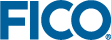Application release process on FICO Platform
The application lifecycle for an Xpress Insight application on the FICO® Platform is for it to be published to the design environment, then to be Submitted to the staging environment where it must be Approved before being Deployed to a production environment. When applications are published to a new environment, only the application is published, no data is moved. The first time an application is published to each environment, the environment will be created.
User roles in the application lifecycle
- Owner - Owners have unrestricted permissions and can publish applications to staging, approve, and deploy changes to production. Owners can also change Administrators, delete solutions, or add new components.
- Administrator - Administrators can publish applications to the design or staging environments, and manage user roles. If an administrator is also a deployer, they can publish approved applications to the production environment.
- Configurer - Configurers can publish application changes to the design and staging environments. If a configurer is also a deployer, they can publish approved applications to the production environment.
- Approver - Approvers can approve applications that have been submitted to the staging environment. Only approved applications can be published to the production environment.
- Deployer - A deployer who is also an administrator or configurer can deploy approved applications to the production environment.
Application lifecycle
- Applications are published from Xpress Workbench into an Xpress Insight component in the FICO® Platform design environment. This must be done by an Owner, Administrator, or Configurer.
- Once the application is in the design environment and any necessary updates have been made, it can be published to staging by an Owner, Configurer, or Administrator. To publish an application to staging, find the component in the solution UI, click the dropdown menu on the application and select .
- Before a component can be deployed to a production environment, it must be approved. Components can be approved by an Owner or Approver. To approve a component, find the component in the solution UI, click the dropdown menu on the component, and select .
- After a component has been approved, it can be deployed to the production environment. To deploy a component application to the production environment, find the component in the solution UI, click the dropdown menu on the component, and select . Components can only be deployed to a production environment by an Owner, or a Deployer who is also an Administrator or Configurer.
- Once published, application logs must be checked to ensure that the component deployed successfully.

|
Note: When publishing an application to any
FICO® Platform environment, if the application and model name match an existing application and model name, the existing application will be updated. If no application can be found matching both the application and model name, a new application will be deployed.
|
© 2001-2023 Fair Isaac Corporation. All rights reserved. This documentation is the property of Fair Isaac Corporation (“FICO”). Receipt or possession of this documentation does not convey rights to disclose, reproduce, make derivative works, use, or allow others to use it except solely for internal evaluation purposes to determine whether to purchase a license to the software described in this documentation, or as otherwise set forth in a written software license agreement between you and FICO (or a FICO affiliate). Use of this documentation and the software described in it must conform strictly to the foregoing permitted uses, and no other use is permitted.