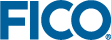Application Tiles
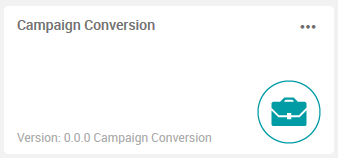
The tile title text shows the app name, which can be changed—in the figure, this part is set to Campaign Conversion. This enables you to keep track of multiple apps that were perhaps based on a single prototypical app.
The other text on the tile shows the app version information and cannot be edited. In the example figure, this value is Version: 0.0.0 Campaign Conversion
Editing the App Name
- Click the icon
 in the top right corner of tile to display the sub-menu.
in the top right corner of tile to display the sub-menu.
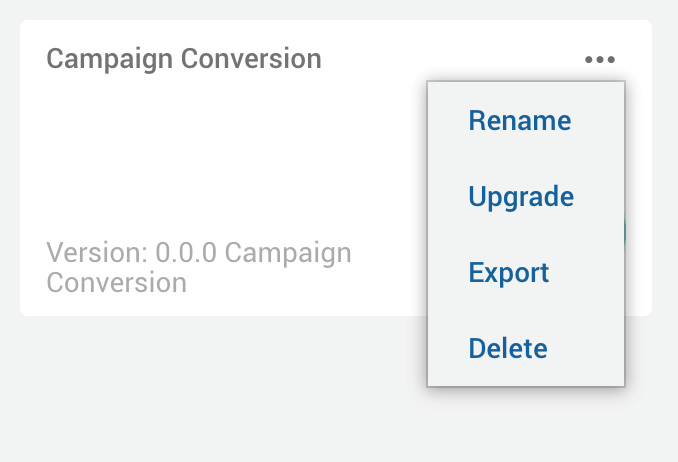
- Select Rename.
- In the subsequent dialog, overtype the app name and click RENAME.
Upgrading an App
- Click the icon
 in the top right corner of tile to display the sub-menu.
in the top right corner of tile to display the sub-menu. - Select Upgrade.
- In the subsequent dialog, navigate to the new version of your app, provided as a file with a
.zipor.insightextension. Click UPLOAD APP.The icon representing the app is loaded to your Home page.
Exporting an App
.insight that contains all the scenarios in the app.
- Click the icon
 in the top right corner of a tile to display the sub-menu.
in the top right corner of a tile to display the sub-menu. - Select Export.
- In the subsequent dialog, click EXPORT.
The file is exported to the server and a link is displayed to enable you to download the file via the browser. Larger files should be downloaded by accessing the filesystem.
Exporting an Empty App
.insight that contains no scenarios or folders in the app. App attachments are included.
- Click the icon
 in the top right corner of a tile to display the sub-menu.
in the top right corner of a tile to display the sub-menu. - Select .
- In the subsequent dialog, click EXPORT.
The file is exported to the server and a link is displayed to enable you to download the file via the browser. Larger files should be downloaded by accessing the filesystem.
Deleting an App
- Click the icon
 in the top right corner of tile to display the sub-menu.
in the top right corner of tile to display the sub-menu. - Select Delete.
- In the subsequent dialog, click DELETE.
© 2001-2023 Fair Isaac Corporation. All rights reserved. This documentation is the property of Fair Isaac Corporation (“FICO”). Receipt or possession of this documentation does not convey rights to disclose, reproduce, make derivative works, use, or allow others to use it except solely for internal evaluation purposes to determine whether to purchase a license to the software described in this documentation, or as otherwise set forth in a written software license agreement between you and FICO (or a FICO affiliate). Use of this documentation and the software described in it must conform strictly to the foregoing permitted uses, and no other use is permitted.