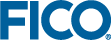Defining Custom Execution Modes
Custom execution modes are defined using annotations in the model.
The insight.execmodes annotations would normally immediately precede the subroutines that implement the execution mode. Alternatively, the relevant subroutine declarations along with the execution mode annotations can be grouped into a declarations block before the actual definitions of the subroutines.
- Executing different model code paths based on the execution mode selected by a user.
- Routing different kinds of Xpress Insight jobs to different worker resources configured on the server.
- threads-(integer) The maximum number of threads that the model should consume when running in this mode. Defaults to unspecified which is interpreted as 1 by the Insight scheduler.
- preferredservice-(string) The execution service to try and map this execution mode to when importing the app. If an execution service of this name does not exist on the server when importing the app then the app will still be imported but no mapping will automatically be made to an execution service. If not specified the execution mode will try to use the server's default service unless later mapped.
- clearinput-(boolean) Flags whether:
- model data should be loaded directly by the model rather than populated from the Insight server into the model.
- after model execution, all Insight input entity data gets populated to Insight from the model.
LOAD, whileRUNhasclearinputset to false. - descr-(string) A description of the execution mode to help a systems administrator determine the purpose or requirements of the execution mode. Defaults to empty description.
For more on thread based capacity scheduling please, see Scenario Execution and Job Scheduling in the Insight Developer Guide.
Limiting the threads allocated to a Job
An execution mode definition that includes the optional threads annotation will limit the number of threads the model should consume. A job using this mode will only be scheduled on an execution worker that has the specified number of threads available, otherwise the job will be queued.
In addition, if the Thread Capacity is configured in the Execution Worker and Execution Services Mappings in the Execution Services ADMIN page, the minimum of both will be available to the job being executed. Note that multiple execution services can map to the same worker.
Calling a Custom Execution Mode
Custom Execution Load and Run Modes cannot be triggered from the Scenario pill menu, they require an extra button in the Xpress Insight user interface.
Code Snippet
uses "mminsight"
!@insight.manage=input
public declarations
!@insight.alias Years
Years: range
!@insight.alias Cities
Cities: set of string
!@insight.alias Input array of integer
InputArrInt: array(Years) of integer
!@insight.alias Input array of string
!@insight.update.afterexecution=true
! Updated after model execution
InputArrStr: array(Years) of string
end-declarations
!@insight.manage=result
public declarations
ResultArr: array(Years) of real
end-declarationsExample Custom Run function
(!@insight.execmodes.CUSTOM_RUN.
@descr Custom run execution mode.
@clearinput false
!)
public procedure customrun
writeln('CUSTOM_RUN mode...')
! Populate with Insight scenario data
insightpopulate
! Calculate results
forall(t in Years) ResultArr(t):=InputArrInt(t)*2.0
ResultCol(2020):=999999
StrCol(2018):= 'Updated after CUSTOM_RUN mode'
end-procedure - The name is explicitly stated (
CUSTOM_RUN) - The
clearinputparameter (@clearinput false) allows you to specify whether the custom execution mode behaves like to the built in load or run mode. In this case, it behaves like the built-in run mode. - When it is executed, all inputs are initialized (by a call to
insightpopulate), and all results are extracted and written to the database. Additionally, any inputs marked as 'update after execution' (insight.update.afterexecution) are also updated—This is normally used when pre-processing data prior to final calculation.
© 2001-2024 Fair Isaac Corporation. All rights reserved. This documentation is the property of Fair Isaac Corporation (“FICO”). Receipt or possession of this documentation does not convey rights to disclose, reproduce, make derivative works, use, or allow others to use it except solely for internal evaluation purposes to determine whether to purchase a license to the software described in this documentation, or as otherwise set forth in a written software license agreement between you and FICO (or a FICO affiliate). Use of this documentation and the software described in it must conform strictly to the foregoing permitted uses, and no other use is permitted.