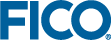Precautions when Uninstalling (and Reinstalling) Tableau Server

|
Note: Beginning with version 2018.2, uninstalling
Tableau Server will not create a backup of your data. As a best practice you should always create a backup of your data before upgrading or uninstalling Tableau, to ensure you can reinstall and restore the data if you decide you want to do this. Save the backup to a safe location on a computer that is not part of your
Tableau Server installation.
|
When uninstalling Tableau Server, there may be situations when Tableau stores data in an unanticipated folder. When you re-install Tableau, it may migrate that data to the version you are currently installing, but that data may not subsequently be migrated back to an earlier version of Tableau. (See the following example.)
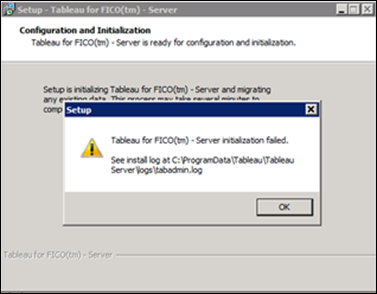
- Delete your Tableau install directory, typically in the following location:
C:\Program Files\Tableau\Tableau Server. - Delete
C:\ProgramData\Tableau\Tableau Server. Note: Deleting
Note: DeletingC:\ProgramData\Tableau\Tableau Servermeans that when you install Tableau, you start with a clean Tableau, and you must publish your workbooks to it again. - Install the new version of Tableau Server in the normal manner.
- For more details, see http://kb.tableau.com/articles/howto/uninstal-tableau-server.

|
Note: Uninstalling the main
Tableau Server program will not affect the installation of
Tableau for FICO, and vice versa.
|
If you have deleted your Tableau data in order to do an upgrade, then you may need to configure Tableau to use Xpress Insight once again (see below).
To completely remove Tableau Server, Tableau data, configuration, and log files from your computer, use the tableau-server-obliterate script. The script will remove all files related to Tableau, so if you have a backup file you want to save, copy it to a safe location on a separate location.
- Deactivate any active product keys unless you plan to reinstall Tableau Server on this computer.
-
Run the tableau-server-obliterate script:
Default location for this script is
If you have already uninstalled Tableau Server through the Control Panel and now you want to completely remove it, run the copy of the tableau-server-obliterate script located in theC:\Program Files\Tableau\Tableau Server\packages\scripts.<version>\. Use the commandtableau-server-obliterate.cmd -y -y -y -l.\Tableau Server\tempfolder (by default:C:\Program Files\Tableau\Tableau Server\temp). If the script is not in that directory, reinstall the Tableau Server package and then run the tableau-server-obliterate script from the scripts folder.
© 2001-2024 Fair Isaac Corporation. All rights reserved. This documentation is the property of Fair Isaac Corporation (“FICO”). Receipt or possession of this documentation does not convey rights to disclose, reproduce, make derivative works, use, or allow others to use it except solely for internal evaluation purposes to determine whether to purchase a license to the software described in this documentation, or as otherwise set forth in a written software license agreement between you and FICO (or a FICO affiliate). Use of this documentation and the software described in it must conform strictly to the foregoing permitted uses, and no other use is permitted.